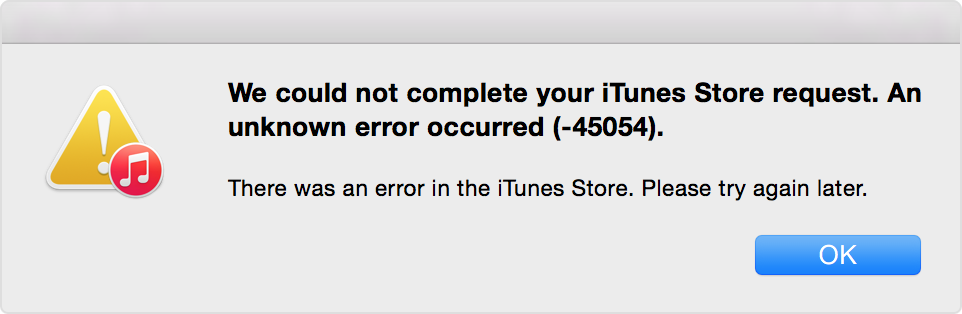If you don't see your family's shared content
Sign out of the iTunes & App Store or download a free app
If you still can't see or download your family's shared content, sign out of the iTunes & App Store, then sign back in. To sign out in iOS 8, go to Settings > iTunes & App Store, tap your Apple ID, then tap Sign Out. To sign out in OS X Yosemite, choose Store > Sign Out in iTunes, iBooks, or the Mac App Store. To sign back in, enter your Apple ID and password, then select Sign In. Make sure that you sign in to the iTunes Store using the same Apple ID that you selected for sharing content with your family.
If you don't want to sign out, you can download a free app instead. You might be asked to enter your password.
You don't need to sign out of any other services that use your Apple ID, such as iCloud or iMessage.