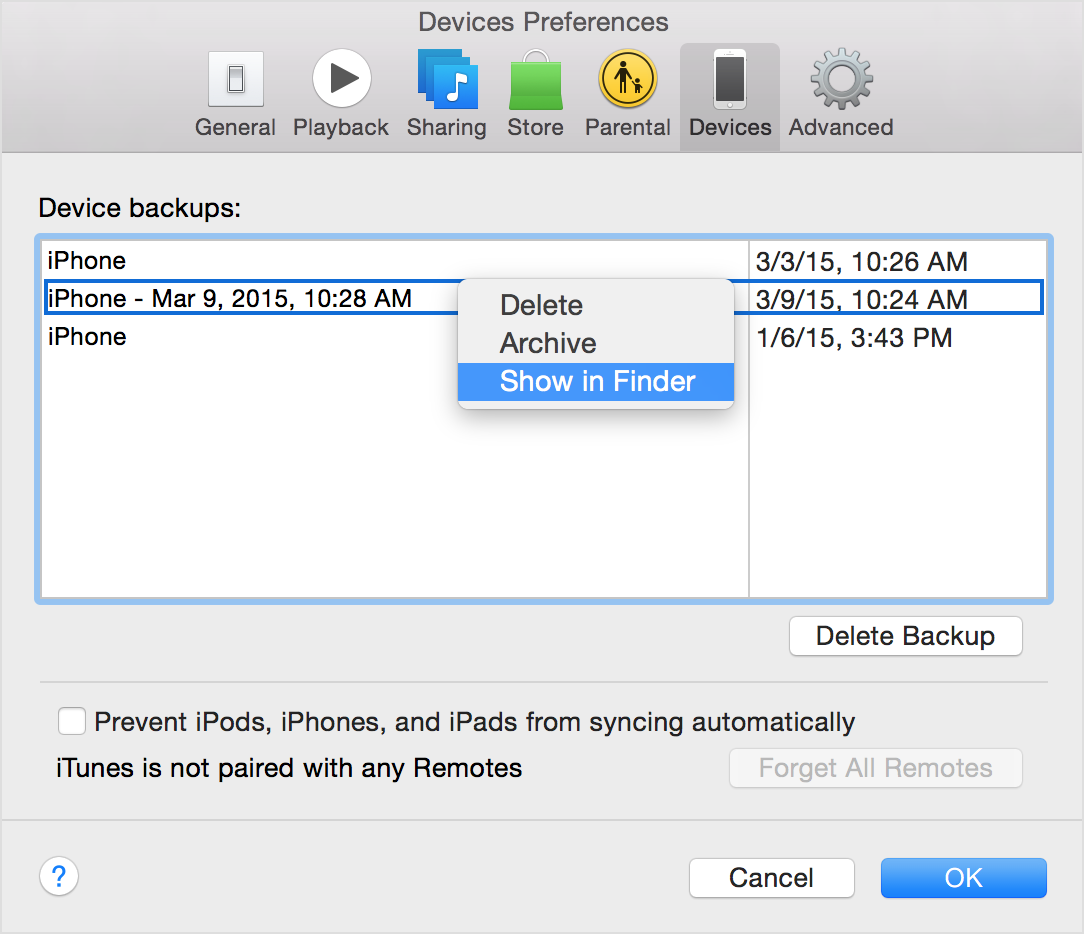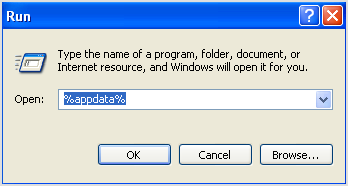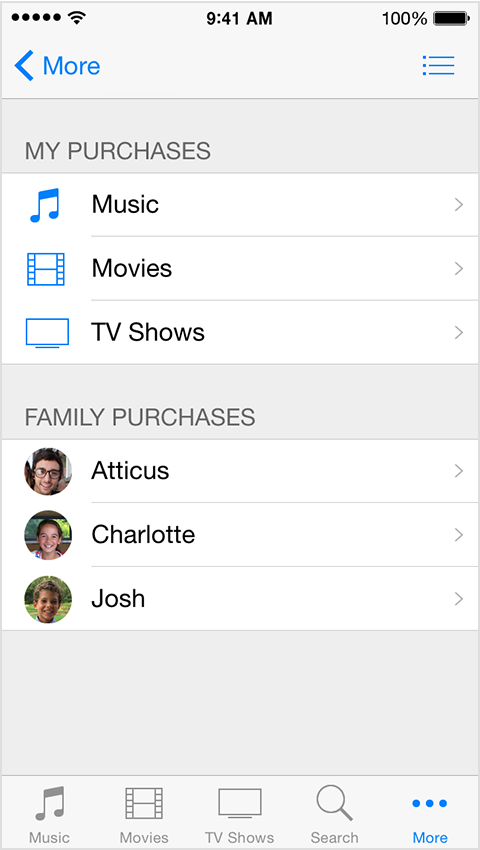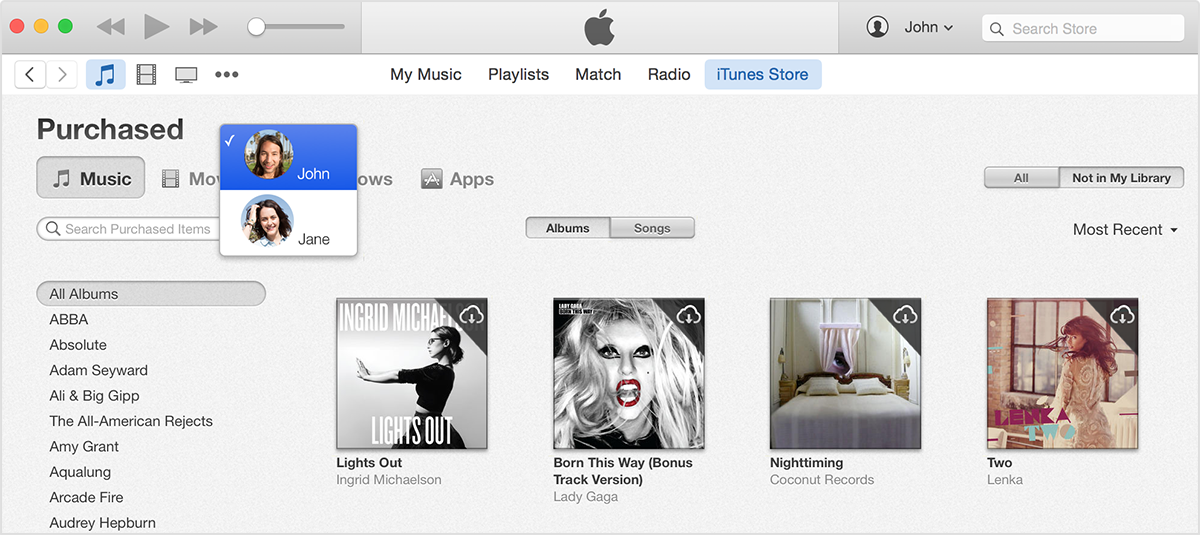iTunes 12.7 for Windows
Released September 12, 2017
WebKit
Available for: Windows 7 and later
Impact: Processing maliciously crafted web content may lead to arbitrary code execution
Description: A memory corruption issue was addressed through improved input validation.
CVE-2017-7081: Apple
Entry added September 25, 2017
WebKit
Available for: Windows 7 and later
Impact: Processing maliciously crafted web content may lead to arbitrary code execution
Description: Multiple memory corruption issues were addressed with improved memory handling.
CVE-2017-7087: Apple
CVE-2017-7091: Wei Yuan of Baidu Security Lab working with Trend Micro’s Zero Day Initiative
CVE-2017-7092: Samuel Gro and Niklas Baumstark working with Trend Micro's Zero Day Initiative, Qixun Zhao (@S0rryMybad) of Qihoo 360 Vulcan Team
CVE-2017-7093: Samuel Gro and Niklas Baumstark working with Trend Micro’s Zero Day Initiative
CVE-2017-7094: Tim Michaud (@TimGMichaud) of Leviathan Security Group
CVE-2017-7095: Wang Junjie, Wei Lei, and Liu Yang of Nanyang Technological University working with Trend Micro’s Zero Day Initiative
CVE-2017-7096: Wei Yuan of Baidu Security Lab
CVE-2017-7098: Felipe Freitas of Instituto Tecnológico de Aeronáutica
CVE-2017-7099: Apple
CVE-2017-7100: Masato Kinugawa and Mario Heiderich of Cure53
CVE-2017-7102: Wang Junjie, Wei Lei, and Liu Yang of Nanyang Technological University
CVE-2017-7104: likemeng of Baidu Secutity Lab
CVE-2017-7107: Wang Junjie, Wei Lei, and Liu Yang of Nanyang Technological University
CVE-2017-7111: likemeng of Baidu Security Lab (xlab.baidu.com) working with Trend Micro's Zero Day Initiative
CVE-2017-7117: lokihardt of Google Project Zero
CVE-2017-7120: chenqin (陈钦) of Ant-financial Light-Year Security Lab
Entry added September 25, 2017
WebKit
Available for: Windows 7 and later
Impact: Cookies belonging to one origin may be sent to another origin
Description: A permissions issue existed in the handling of web browser cookies. This issue was addressed by no longer returning cookies for custom URL schemes.
CVE-2017-7090: Apple
Entry added September 25, 2017
WebKit
Available for: Windows 7 and later
Impact: Processing maliciously crafted web content may lead to a cross site scripting attack
Description: Application Cache policy may be unexpectedly applied.
CVE-2017-7109: avlidienbrunn
Entry added September 25, 2017