Sharing purchased content with Family Sharing
Download content from family members
After you join a family, you can view and download items from each family member’s purchase history, and enjoy them on your own devices. You can download music, movies, TV shows, and books to up to 10 of your devices, five of which can be computers. You can download apps to any devices that you own or control.
Use these steps to view and download your family member's content.
iPhone, iPad, or iPod touch with iOS 8
- Open the store app that you want to download content from, and go to the purchased page:
- App Store: Tap Updates > Purchased.
- iTunes Store: Tap More > Purchased.
- iBooks: Tap Purchased.
- Tap the family member's name to see their content. Learn what to do if you don’t see any content or can’t tap your family member.
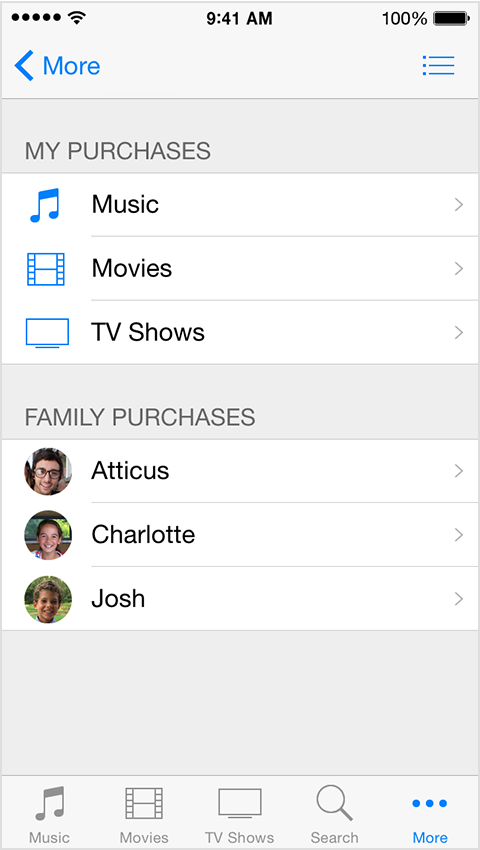
- To download an item, tap the cloud
 icon next to it.
icon next to it.
Mac with OS X Yosemite
- Open the iTunes, iBooks, or Mac App Store and go to the Purchased page.
- Select a family member's name to view their content.
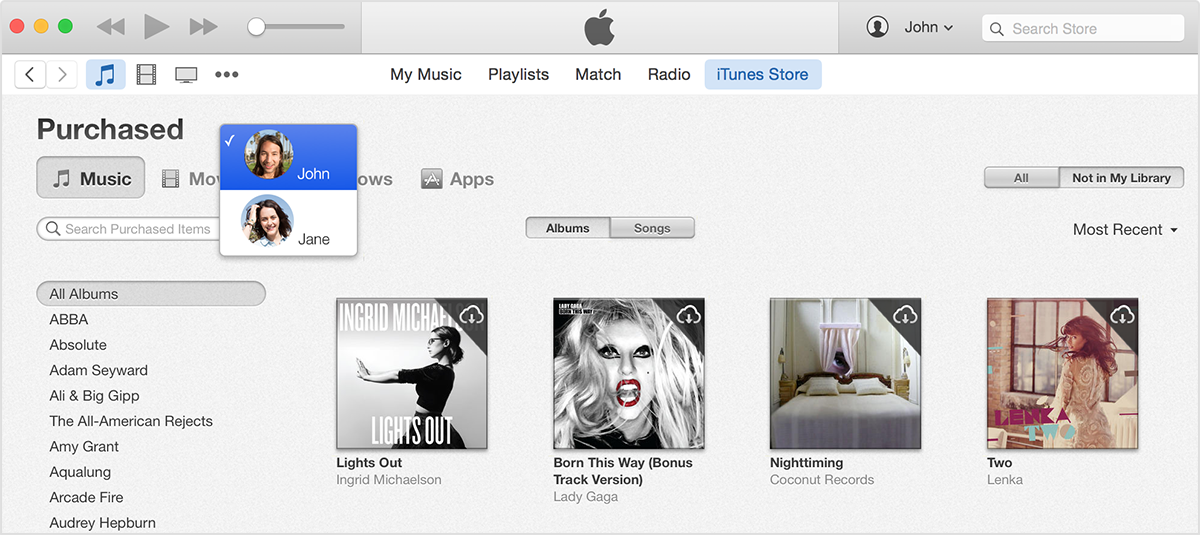
- Download or play the items that you want.
Apple TV with software 7.0 or later
On your Apple TV, select Movies > Purchased > Family Sharing, then select your family member to see their content. You can access shared movies and TV shows on Apple TV, but not music.