MainStage 3.1.1 release notes
MainStage 3.0.2
New features and enhancements
- Compatible with Logic Remote v1.0.3.
- Includes 11 new Drum Kit Designer patches.
- Significant enhancements to Channel EQ and Linear Phase EQ plug-ins, including:
- Redesigned, easier-to-use interface that's also accessible within the Smart Controls area.
- Oversampling option improves high-frequency clarity.
- Double Precision processing provides more accurate filtering, especially for low frequencies.
- An option to apply EQ only to stereo left, right, middle, or side signals.
- There is now a Hide Workspace option in the View menu when working in Edit mode.
- Playback is now compatible with MP3 and AAC files.
- Screen controls mapped to the clock now show a dial that updates with each beat.
- There is now an option to convert an aliased channel strip to a unique copy.
- There is now a mapping for Chord Display.
Stability and performance
- Includes several fixes to improve stability, reliability, and performance.
- Bypassing a multi-output Audio Units instrument plug-in no longer causes MainStage to quit unexpectedly.
- MainStage no longer quits unexpectedly when the Current Program Number action is assigned to a screen control before other actions.
- When downloading missing Drummer content, the download progress bars are no longer hidden behind the main window.
- Concerts now open significantly faster than in any previous version of MainStage.
- Saving concerts now takes about the same amount of time as in MainStage 2.
- Fixes an issue in which renaming a concert from MainStage’s File menu causes playback of Ultrabeat, Playback, and Loopback to stop working until the concert is reloaded.
- Improves compatibility when opening concerts created in MainStage 2.
Audio/plug-in fixes and improvements
- Monophonic is now available as a Flex mode in the Playback plug-in.
- Starting Playback or Loopback no longer cuts off the tails of plug-ins that are already sounding.
- Playback no longer causes an unexpected jump after using the next/previous marker commands when the marker region is shorter than the snap-to value.
- Starting Loopback with “Set concert tempo” now always starts the transport as expected.
- Arpeggiator now reliably continues playing after a patch change if Latch mode is controlled with a sustain pedal.
- The compressor gain-reduction meter on the channel strip now reliably displays correct values.
- Playback no longer goes out of phase while playing audio loops.
- The Vintage Electric Piano instrument plug-in now responds reliably when repeating a note that is already playing.
- Resolves an issue in which playback of a loop might stop after clearing previously recorded loops from Loopback.
- Loopback now reliably continues playing after clearing a previous loop.
User-interface fixes and improvements
- The numbers on the ruler for the Waveform object have been enlarged to improve readability.
- Includes accessibility improvements.
- When VoiceOver is used to select an object in the Workspace while in Layout mode, the corresponding Screen Control Inspector is now also selected.
- In Edit mode, VoiceOver can now be used to work with Smart Controls in the Workspace.
- VoiceOver now correctly mentions the names of Inspector pane headers.
- Clicking the Scale Parameter button in the Scale Parameter Graph now closes the graph window.
- Adds Quick Help for several additional items.
- Command-Control-F can now be used to enter full-screen mode in MainStage.
- Pressing the F key while in full-screen mode now reliably activates patch-find mode.
General fixes and improvements
- Setting a tempo in a patch no longer overrides the saved concert tempo in other patches.
- Loading a patch onto a parent channel strip now reliably removes the mappings from associated alias patches.
- Loopback files are now saved with a concert.
- Duplicating a set that contains one or more channel strips that are used as aliases within patches inside the same set will reliably reference the duplicated set’s copies of the alias, not the original set’s channel strip.
- It is now possible to reliably copy and paste a 1 x 8 Grouped Drum Pad screen control object.
- MainStage now shows a warning when deleting a patch that contains a parent channel strip for an alias in another patch.
- Deleting a channel strip now reliably changes focus on the next channel strip in the mixer.
- The mapping for the Output Volume knob in the Lead Vox & 1 Backing Track template now works as expected.
- Deleting a pedal from Pedalboard now reliably removes associated Smart Controls mappings.
- There is now an option in the Concert Inspector to “Send unused program Changes to Channel Strips”.
- Incoming MIDI clock is now reliably routed to external MIDI channel strips.
- Saving a channel strip of a different type now reliably opens the correct default location.
- Mapping actions via the Action menu now works reliably.
- It is now possible to switch to Layout mode even if the cursor is editing text in a text object.
- Assigning the output of an external instrument to stereo now works as expected.
- The Drum Concerts template now plays at the assigned tempo.
- Changing patches while using the sustain pedal reliably releases previously played notes.
- It is now possible to edit parameters on screen controls that are mapped to parameters representing the current state of a control.
- The icon assigned to an external channel strip is now reliably saved and recalled with a patch.
- Switching to a patch that contains a screen control mapped to an external instrument channel strip now reliably transmits its saved value.
- Changing patches reliably sends expression values for an external instrument channel strip on the the selected channel.
- Audio meters work as expected after the view mode is changed.
- The Master Tuning control is now smoother and more responsive.
- Sustain pedal objects now work reliably with user-defined CC messages.
- The “Reset to Saved” preference works reliably with screen controls mapped to hardware rotary encoders.
- The Reset/Compare action works reliably with Smart Controls.
- MainStage reliably shows input meter activity for even-numbered inputs.
- The Metronome Output preference no longer changes unexpectedly when loading a concert.
- Changing the Color attribute for an Output or Master channel strip now works as expected.
- A channel strip with a scaling curve applied no longer outputs audio when the fader is at its minimum position (-∞).
- Smart Controls objects are now highlighted when selected.
- Improved behavior when browsing legacy Jam Pack content.
- Smart Controls mapped to bypassed plug-ins no longer appear to be disabled in Performance mode.
- Incoming MIDI is no longer converted to channel 1 if there is a pitch bend object in the patch.


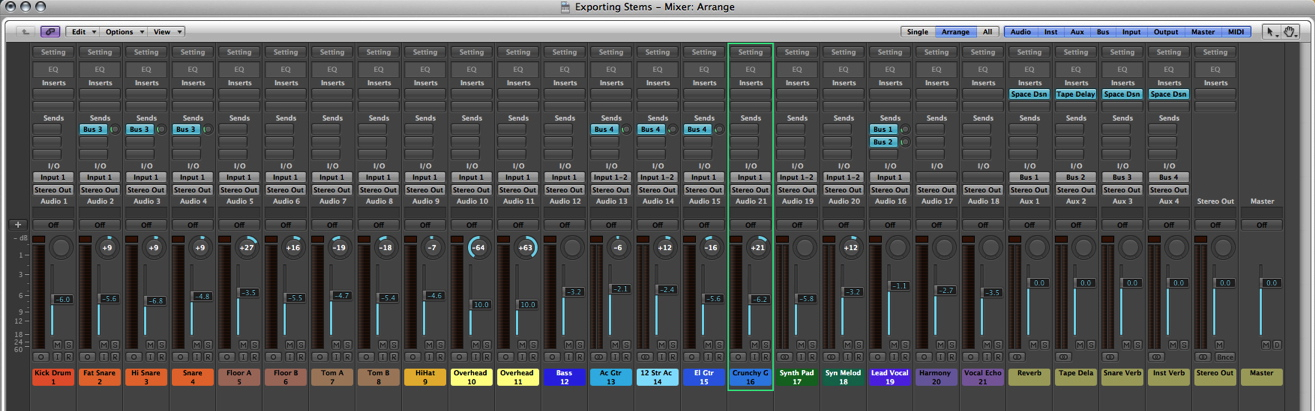
 Twitter
Twitter Facebook
Facebook

