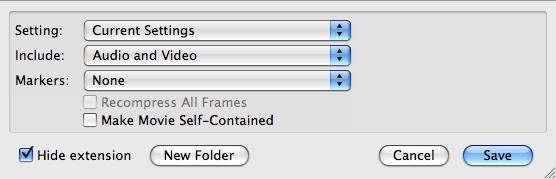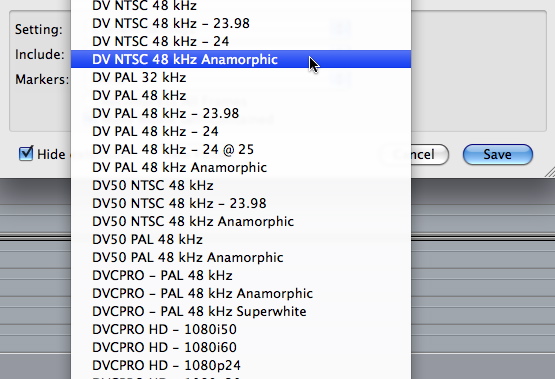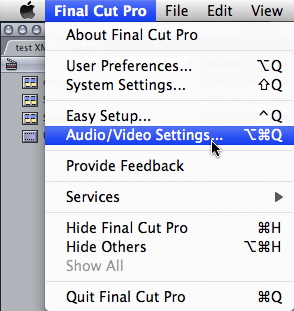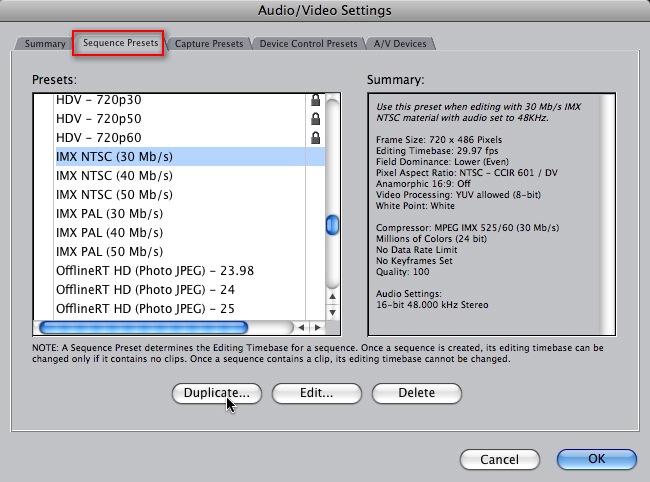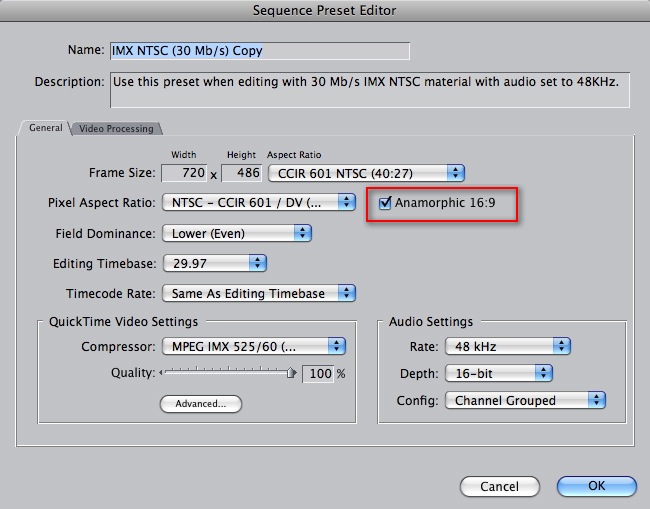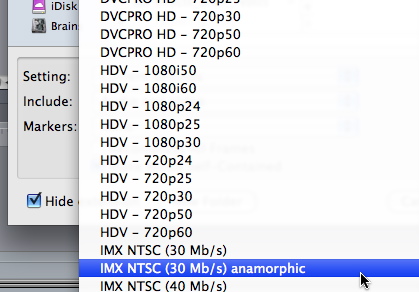Resolution
Tried and true
In audio, video and multimedia workflows on Mac OS X, Microsoft Windows, and most Linux distributions, the vast majority of applications will work ideally with files and paths named with characters limited to the following set:
A B C D E F G H I J K L M N O P Q R S T U V W X Y Z
a b c d e f g h i j k l m n o p q r s t u v w x y z
1 2 3 4 5 6 7 8 9 0
- _ (These last two are often called "minus," and "underscore".)
Best to Avoid
The following list of characters may cause issues if used in file or path names. In many cases these characters are OK to use, or the operating system will prevent you from using them in file or path names. But it's still a good general rule of thumb to avoid these if you plan on using the named file in a workflow that includes multiple applications, people, operating systems, or file systems. Issues may range from unexpected behaviors in applications, to applications or systems failing to recognize files and folders:
/ \\ * & @ # $ % ? < > : ; ( )
All the rest:
Characters not listed in the two lists above will generally work OK in most cases on Mac OS X. Keep in mind, this article isn't intended to address any specific issues or surefire solutions. Rather, these are general guidelines, intended for robust results in complicated workflows. If you're creating a file or a project that you intend to send to people who are using other applications, or are using other operating systems, or, if you're not sure of what your workflow will be, using file names comprised of characters in the Tried and true set will produce the most robust results.
Read Full Article