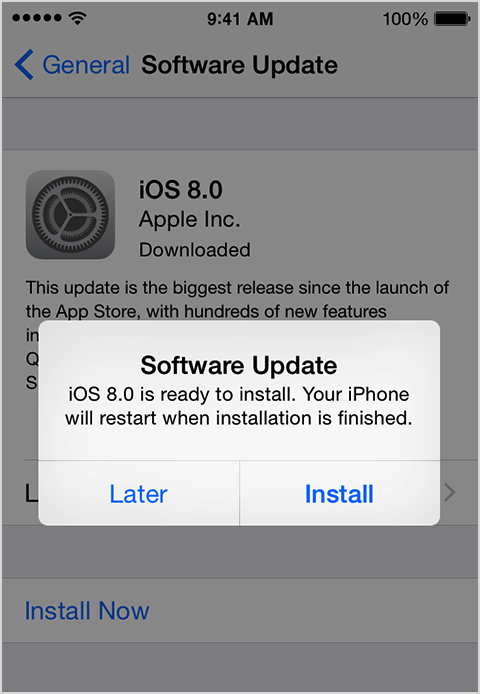Make an in-app purchase
When you find extra content or a subscription that you want to buy in an app:
- Select the in-app purchase.
- Tap Buy to confirm. You might need to enter your Apple ID password.
If you remove and reinstall an app, or install an app on a new device, you'll keep your non-consumable purchases, but you might lose your consumable purchases. For example, if you install a game from your iPhone on your iPod touch, the game levels will sync, but not the extra ammo or experience points.
If you lose a non-consumable purchase, you might be able to download it again for free. Learn how to restore in-app purchases.
If you have trouble making an in-app purchase, make sure that your payment information is up to date.
Read Full Article