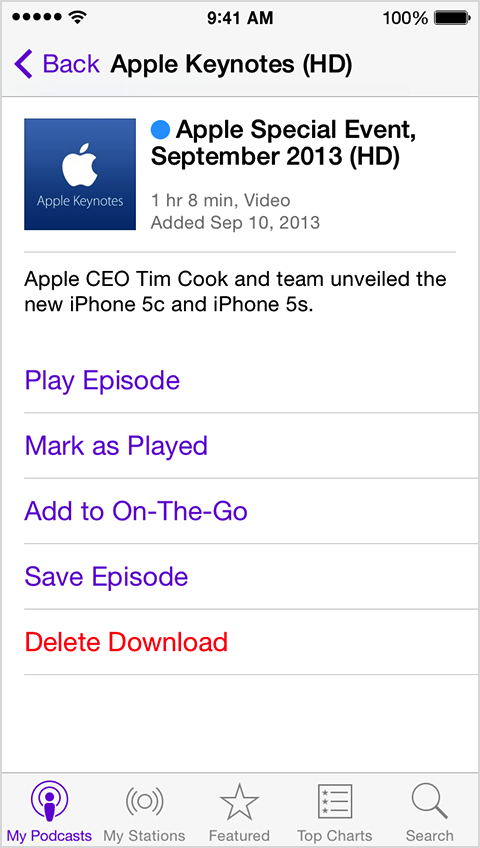Podcasts app for iOS: Playback controls
When you tap any podcast episode, you will see playback controls that look like this: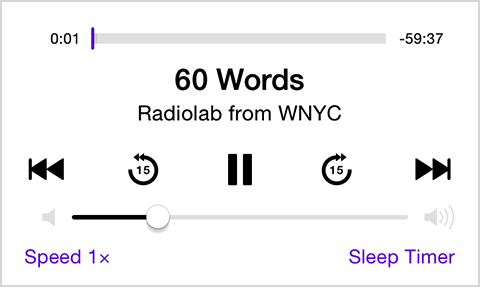
Playback controls
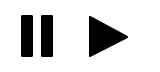 |
Play or Pause |
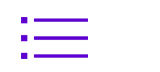 |
Tap to pick another unplayed episode from the podcast |
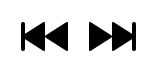 |
Skips to the previous or next episode in a podcast |
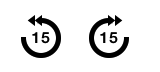 |
Skip back or ahead in an episode by 15 seconds |
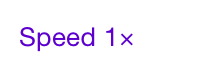 |
Speed 1x, 1.5x, 2x, 0.5x will play back the episode at normal speed or at a faster or slower rate |
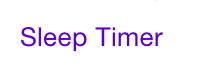 |
Sleep Timer Lets you automatically stop playback of an audio podcast after a certain amount of time |
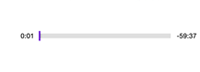 |
You can scrub through a podcast by dragging the playhead in the time index. While touching and dragging the playhead you change the scrub speed by dragging down on the screen. |
Ask Siri
A quick way to control playback of your podcasts is by using Siri on your iOS device.
| To Play: | Say: |
| A station named “Commute” | Play commute Podcast station |
| A podcast named "Fresh Air" | Play Fresh Air Podcast |
| The newest episode of a specific podcast | Play Latest Fresh Air Podcast |
| The oldest episode of a specific podcast | Play Oldest Fresh Air Podcast |
| The newest episode out of all your podcasts | Play My Latest Podcasts |
| The oldest episode out of all your podcasts | Play My Oldest Podcasts |
| Resume playing last played episode if not yet finished (or play the next episode after it) | Play My Podcasts |
If you have cellular data usage disabled for the Podcasts app for iOS and you are currently using cellular data, then Siri will only play downloaded episodes.
Play order
You can choose to have a podcast play episodes newest to oldest or oldest to newest.
- Tap My Podcasts.
- Tap a podcast.
- Drag down with one finger to reveal Settings.
- Tap Settings.
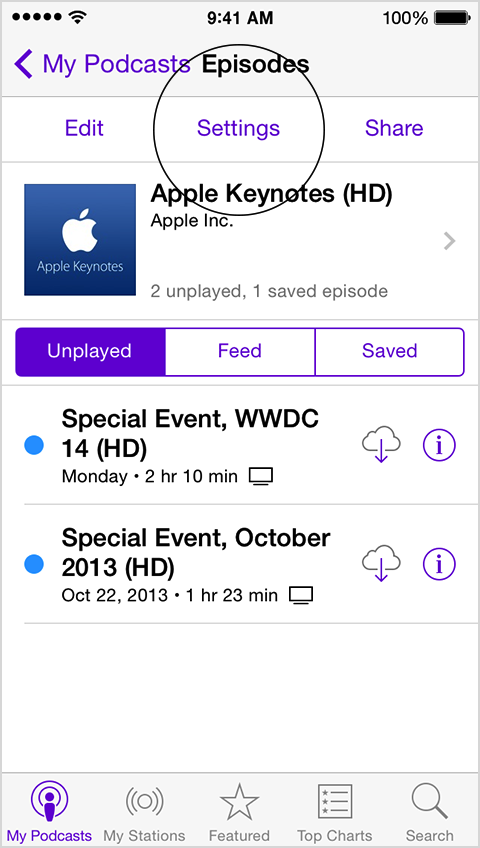
- Tap Play and choose how you would like the podcast to play back.
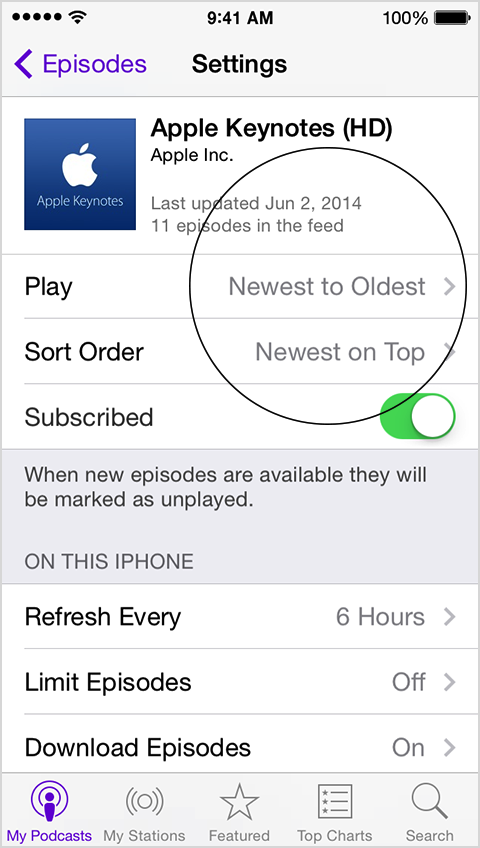
Sync playback position
If you play podcasts on multiple devices, you can sync the playback position to all of your devices if you sign in with the same Apple ID.
Mark as Played, Save Episode, or Delete Download
When you mark an episode as played, the blue dot next to it will disappear and the episode will also disappear from the Unplayed tab. If it was downloaded to your iOS device, it will delete 24 hours after you play it or mark it as played. You can save an episode that you've already played and it will appear under the Saved tab. If you've downloaded an episode and no longer want to keep it on your device you can delete it.
- Tap a podcast in My Podcasts
- Tap the information icon next to an episode:

- Tap the action you want to take for that podcast.