Final Cut Pro X, Motion 5, Compressor 4: Using This Computer Plus or other configured cluster
Summary
Follow these steps to share using "This Computer Plus" or another configured cluster.
Products Affected
Compressor 4, Final Cut Pro X, Motion 5
For Final Cut Pro X 10.0.4 or later, follow these steps to share using "This Computer Plus" or another configured cluster:
- Choose Export Media from the Share menu.
- In the Options tab for "Video codec:" choose Current Settings, and for "Open with:" choose Compressor.
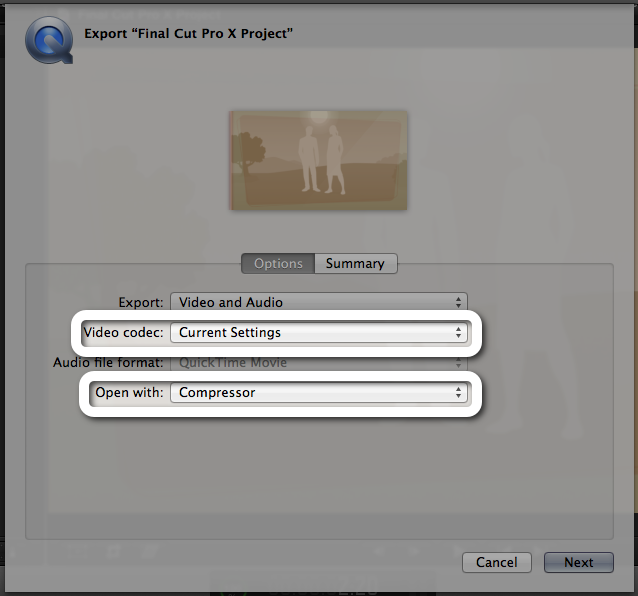
- Click Next and Save to save the exported file.
- When Compressor opens add a setting to the open job.
- Submit the job.
- In the submit dialog, click This Computer Plus to share to available unmanaged nodes, or select a configured cluster from the drop down.
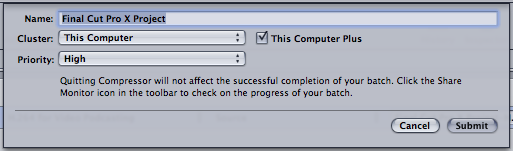
For Motion 5.0.4 or later to share using This Computer Plus or another configured cluster follow these steps:
- Choose Export Movie from the Share menu.
- In the Options tab for "Video codec:" choose Current Settings, and for "Open with:" choose Compressor.
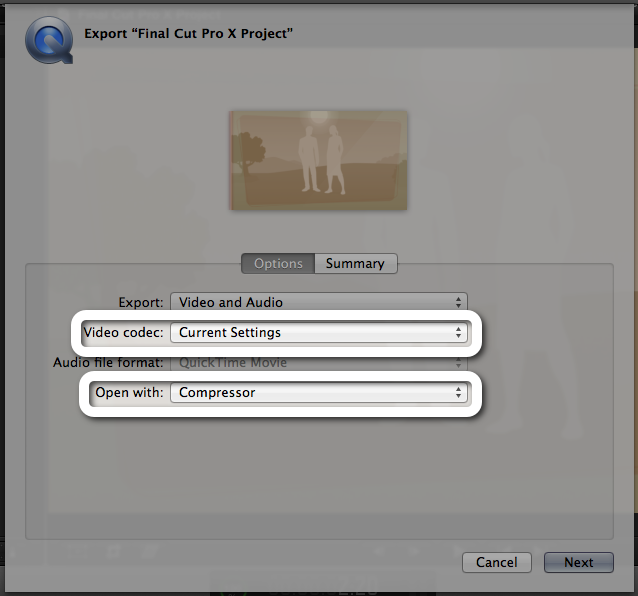
- Select Next and Save to save the exported file.
- When Compressor opens add a setting to the open job.
- Submit the job.
- In the submit dialog click This Computer Plus to share to available unmanaged nodes, or select a configured cluster from the drop down.
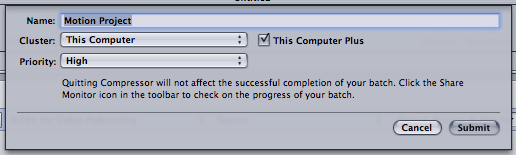
Note: Share to This Computer Plus is no longer available as an advanced option from the Share pane in Final Cut Pro X 10.0.4 or later or Motion 5.0.3 or later.