iMovie (2013): Updating projects and events from previous versions of iMovie
Learn how you can update projects and events created with previous versions of iMovie to work with iMovie (2013).
When you first open iMovie (version 10.0 or later), the dialog below appears and asks "Do you want to update your projects and events?"
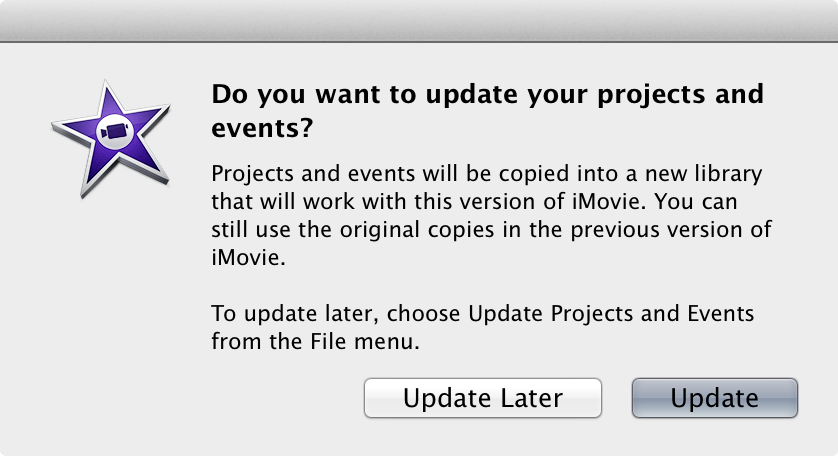
To update later
If you choose Update Later, you can update projects and events by following these steps.
- Open iMovie.
- From the menu bar, choose File > Update Projects and Events.
- Click Update in the dialog that appears.
To update projects and events on external drives
- Verify that the iMovie Projects and iMovie Events folders are stored on the top-level of the drive.
- Open iMovie.
- Choose File > Update Projects and Events.
If updating is interrupted or takes an extended period of time
Some users have encountered reliability issues when updating projects and events with iMovie version 10.0. In these cases, iMovie appeared to stop responding while updating or quit unexpectedly. iMovie version 10.0.1 addresses these issues.
Before updating your projects and events, verify that the latest iMovie update is installed.
- Open the Mac App Store.
- Click the Updates tab.
- Click Update All or the Update button that appears next to iMovie.
After verifying that you have the latest version of iMovie, you can update your projects and events by following these steps.
- In the Finder, click the Go menu and choose Home.
- Open the Movies folder.
- Move the “iMovie Library” file to the Trash.
Note: If you have imported content or created projects with iMovie version 10.0, do not delete this file. - In the iMovie Projects and iMovie Events folders, you’ll find a file named “UpdatedtoiMovie10.” Move this file to the Trash from both folders.
- Open iMovie.
- Choose File > Update Projects and Events.
iMovie will update your projects and events. You can repeat these steps for projects and events stored on external drives.
After updating, your projects and events are placed in a new library which you can see in the iMovie sidebar.
- Each event is marked with a star.
- Your updated projects are in the Updated Projects event.
- If you previously shared or finalized any of these projects, those video files will appear in the Finalized Movies event.
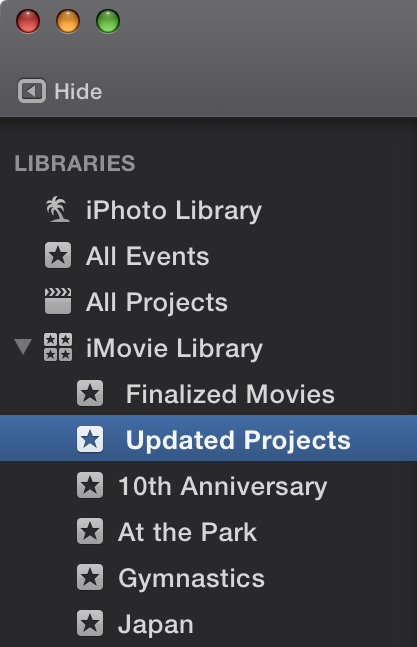
In the Finder, an “iMovie Library” file is created alongside your original “iMovie Projects” and “iMovie Events” folders.

These folders will continue to work with the previous version of iMovie, but you can delete them if you no longer want to work with them. To learn more, visit Removing old libraries after updating.

 Twitter
Twitter Facebook
Facebook