OS X: About Power Nap
Learn about Power Nap and which Macs can use it.
About Power Nap
While sleeping, Power Nap allows your Mac to do things like periodically check for new mail, calendar, and other iCloud updates. When plugged into AC power, Power Nap can also perform things like Time Machine backups to an AirPort Time Capsule and download OS X software updates while your Mac sleeps.
When your compatible Mac goes to sleep, Power Nap still works to do the following:
- Mail - Receive new messages.
- Contacts - Your Contacts update with any changes you may have made on another device.
- Calendar - Receive new invitations and calendar updates.
- Reminders - Reminders updates with any changes you may have made on another device.
- Notes - Notes updates with any changes you may have made on another device.
- Documents in your iCloud account - iCloud pushes any edits you made to a document to your Mac notebook.
- Photo Stream - Your Photo Stream updates with new photos from your iPhone, iPad, or iPod touch.
- Find My Mac - Locate a lost Mac notebook even when it’s sleeping.
- VPN on demand - Corporate email updates securely.
- Mobile Device Management - Remotely lock and wipe the computer.
Power Nap does more when your Mac is plugged in to an AC outlet:
- Downloads software updates
- Backs up with Time Machine
- Performs Spotlight indexing
- Continues background downloads of Mac App Store items, including software updates
- Updates Help Center content
- Wake on Wireless support for Apple and third party wireless base stations
Macs that can use Power Nap
The following Mac computers can use Power Nap. Some of these computers may require an SMC update in order to use this feature.
- Notebook computers require OS X Mountain Lion v10.8 or later.
- Desktop computers require OS X Mavericks v10.9 or later.
| Model | Required SMC update |
| MacBook Air (Mid 2013) | None |
| MacBook Air (Mid 2012) | Download |
| MacBook Air (Mid 2011) | Download |
| MacBook Air (Late 2010) with OS X Mountain Lion v10.8.2 or later | Download |
| MacBook Pro (Retina, 13-inch, Late 2012) and later | None |
| MacBook Pro (Retina, Mid 2012) | Download |
| MacBook Pro (Retina, 15-inch, Early 2013) and later | None |
| Mac Mini (Late 2012) | None |
| iMac (21.5-inch, Late 2012) and later | None |
| iMac (27-inch, Late 2012) and later | None |
Turning Power Nap on or off
You can turn Power Nap on or off in the Energy Saver pane of System Preferences. It is enabled by default on supported computers when connected to AC power.
Desktops
On Desktop computers, you can enable Power Nap under Apple () menu > System Preferences > Energy Saver. Place a checkmark next to "Enable Power Nap" to turn it on, or remove the checkmark to turn it off. Note: Power Nap is on by default only on Desktops that use Flash storage (not including Fusion Drive systems),

Notebooks
On notebooks, Power Nap is off by default when running on battery power. To enable Power Nap when running on battery power.
- Choose System Preferences from the Apple () menu).
- Click Energy Saver.
- Click the Battery tab and then select the option to "Enable Power Nap while on battery power."
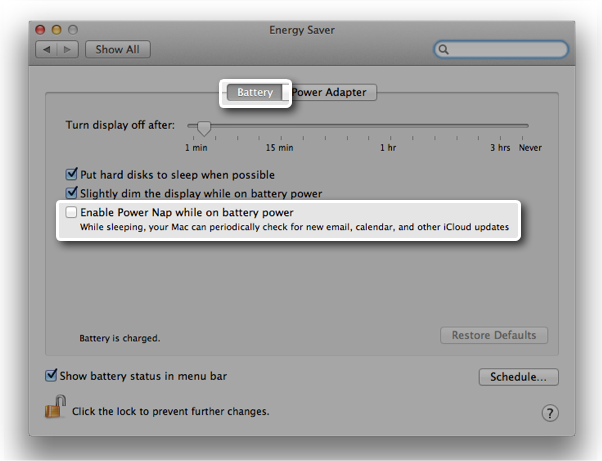
On notebooks, Power Nap is on be default when connected to AC power. To disable Power Nap while connected to AC power:
- Choose System Preferences from the Apple () menu).
- Click Energy Saver.
- Click the Power Adapter tab and then deselect the option to "Enable Power Nap while plugged into a power adapter."
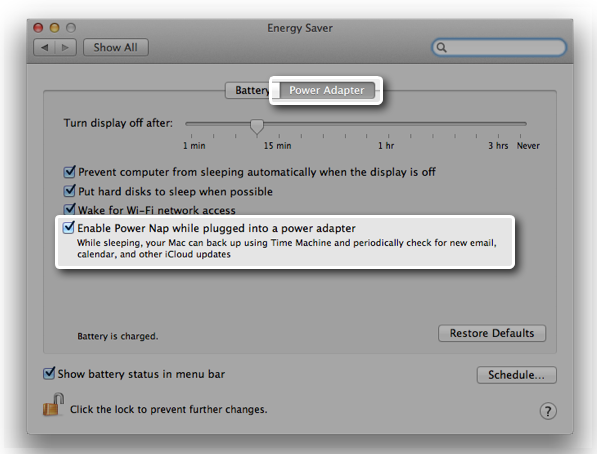
Additional Information
Silence
During Power Nap the lights go out on your computer. System sounds also run silent with no fans (Flash storage Macs only, not including Fusion Drive). When your Mac wakes up, it’s ready to go.
Note: If you use the Play Sound or Send Message feature of Find My Mac, Power Nap does not make a sound.
Power Nap and your battery
The year your notebook was released determines how Power Nap responds to your battery power state. (From the Apple () menu, choose About This Mac and then click More info to see what year model your notebook is).
- Notebooks with 2013 or a later year in the model name use Power Nap until the battery is drained.
- Notebooks with 2012 or an eariler year in the model name suspend Power Nap operations if the battery has a charge of 30% or less. Power Nap operations resume once you connect a power adapter.
Power Nap communicates and transfers data for a only a few minutes per Power Nap cycle when running on battery. When connected to a power adapter, communications and data transfers are continuous. When Power Nap is enabled you computer may be warm to the touch even if it is sleeping. Power Nap operations are suspended when your computer exceeds a predefined temperature so that your computer does not overheat.
How often does Power Nap check for updates or back up?
- Mail and Notes (if running); Contacts, Calendar, Reminders, Photo Stream, Find My Mac, and iCloud Documents are checked every hour. Mail app and Notes app need to be open before you put your computer to sleep in order to receive updates during Power Nap.
- Time Machine backups are attempted hourly until a successful backup has been completed.
- Software Updates are checked daily.
- Mac App Store downloads are checked once a week.
Increasing battery life
To increase battery life, disconnect any USB, Thunderbolt, or Firewire devices that may draw power from the computer while the system is using Power Nap. More information about increasing battery life, is available from Apple's Battery website.
About Virtual Private Network (VPN) connections and Power Nap
VPN connections that use a certificate to authenticate are supported, but not VPN connections that require entering a password.
Additional Product Support Information
-
Mac mini (Late 2012)
-
Mac mini (Late 2012)
-
MacBook Air (11-inch, Mid 2011)
-
MacBook Air (11-inch, Mid 2011)
-
MacBook Air (11-inch, Mid 2012)
-
MacBook Air (11-inch, Mid 2012)
-
MacBook Air (11-inch, Mid 2013)
-
MacBook Air (11-inch, Mid 2013)
-
MacBook Air (13-inch, Mid 2011)
-
MacBook Air (13-inch, Mid 2011)
-
MacBook Air (13-inch, Mid 2012)
-
MacBook Air (13-inch, Mid 2012)
-
MacBook Air (13-inch, Mid 2013)
-
MacBook Air (13-inch, Mid 2013)
-
MacBook Air (Late 2010)
-
MacBook Air (Late 2010)
-
MacBook Pro (Retina, 13-inch, Early 2013)
-
MacBook Pro (Retina, 13-inch, Early 2013)
-
MacBook Pro (Retina, 13-inch, Late 2012)
-
MacBook Pro (Retina, 13-inch, Late 2012)
-
MacBook Pro (Retina, 15-inch, Early 2013)
-
MacBook Pro (Retina, 15-inch, Early 2013)
-
MacBook Pro (Retina, Mid 2012)
-
MacBook Pro (Retina, Mid 2012)
-
OS X Mountain Lion
-
OS X Mountain Lion
-
iMac (21.5-inch, Late 2012)
-
iMac (21.5-inch, Late 2012)
-
iMac (27-inch, Late 2012)
-
iMac (27-inch, Late 2012)
-
iMac (27-inch, Late 2013)
-
iMac (27-inch, Late 2013)
 Twitter
Twitter Facebook
Facebook