OS X Mavericks: Enable access for assistive devices and applications
Learn how to enable assistive devices and applications in OS X Mavericks.
If you use an assistive device or app, use these steps to enable it in Mavericks:
- Open System Preferences from the Apple menu ().
- Click the Security & Privacy icon.
- Select the Privacy tab.
- Select Accessibility from the list on the left side of the Privacy pane.
- Click the lock icon in the lower left corner of the window and enter an admin account and password when prompted.
- Select the checkbox next to the name of the device or app that is requesting access.
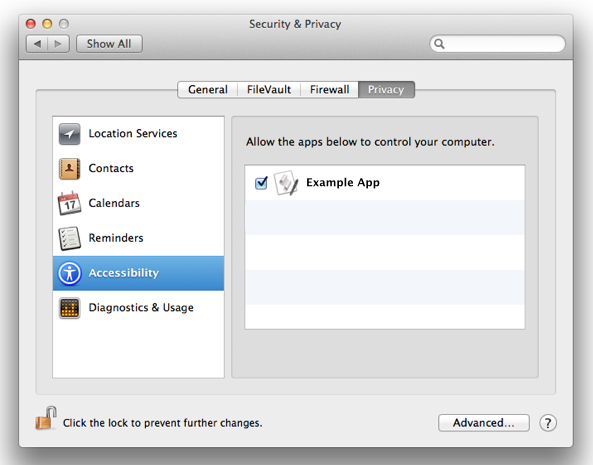
If you haven't already enabled the device or app in System Preferences, you may see an alert message like the following:
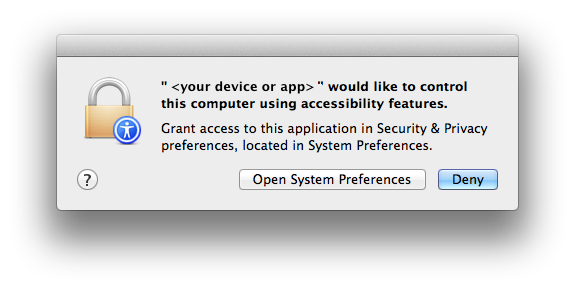
Click "Open System Preferences" from this alert to be taken directly to the Accessibility section of Security & Privacy preferences.
Additional Information
Some applications may need to be re-opened before this setting takes effect.
See also:
Last Modified: Nov 1, 2013
 Twitter
Twitter Facebook
Facebook