How to move data to your new Mac using Mountain Lion and earlier
Migrating using FireWire or ThunderBolt
Note: If you are migrating from Mac OS X v10.4 to OS X Lion, see the Additional Information section below. Migrating from OS X Tiger v10.4 or earlier to OS X Mountain Lion v10.8 or later using Migration Assistant is not supported; see the Additional Information section below for more information.
- Make sure both computers are connected via FireWire or ThunderBolt before starting. If you connect the cables after Migration Assistant is already running, the source computer may not be properly detected.
- Restart the source (original) Mac while pressing and holding the "T" key.
- Open Migration Assistant (located in /Applications/Utilities/) on the target Mac, then click Continue.
- When the target Mac asks you for a migration method, select "From another Mac, PC, Time Machine backup, or other disk", and click Continue.
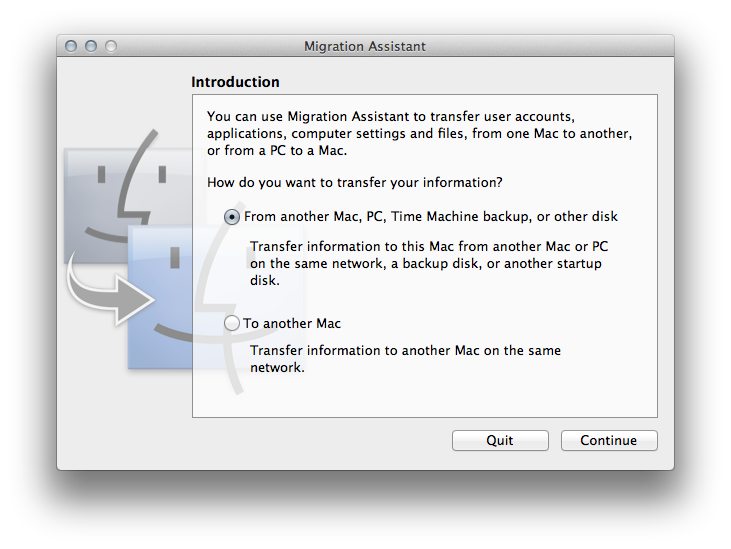
- Type in your admin password when prompted, and click OK.
- Select "From a Time Machine backup or other disk".
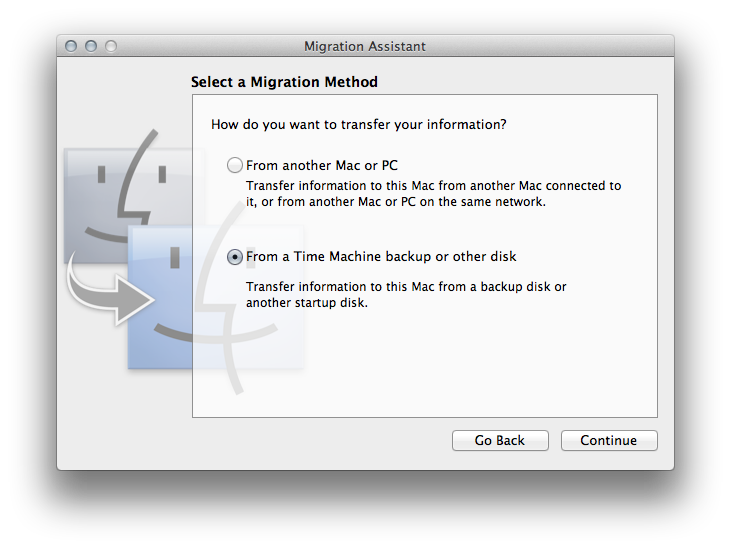
- Select the system that you would like to migrate.
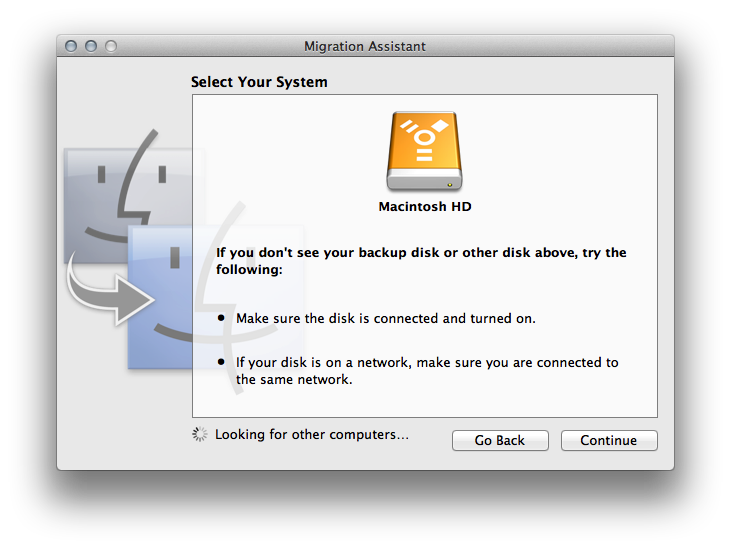
- Your target Mac will ask you to select items to migrate.
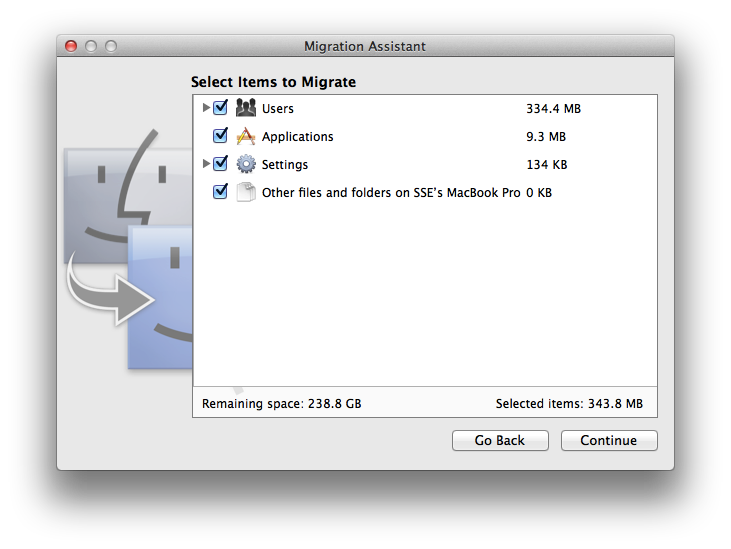
- You can customize your selection by clicking to expand the disclosure triangles.
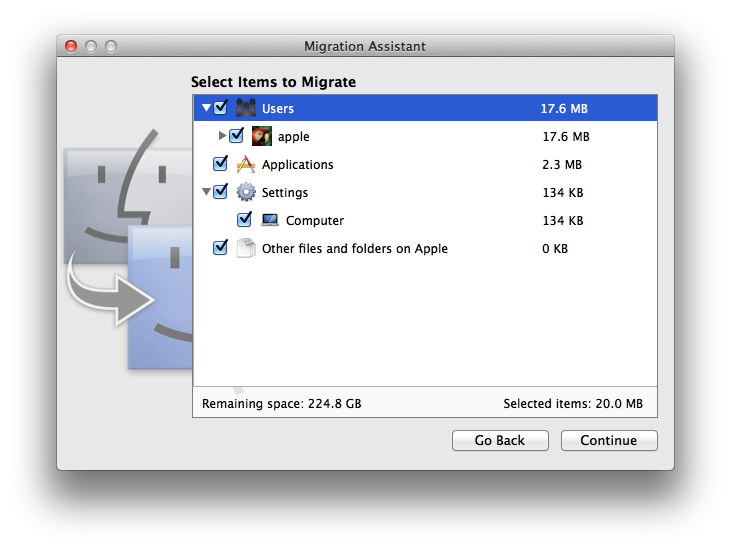
- After you click Continue, the Migration Assistant will begin to transfer files to your new Mac. The amount of time that it takes for migration to complete depends on the amount of data being transferred.
Note: To view documents that were migrated, choose Log Out from the Apple () menu, then login as the migrated user. The migrated documents will be located in the migrated user's home folder.