Download past purchases from iTunes in the Cloud
Redownload a movie, TV show, or music video
You can only redownload a movie, TV show, or music video that you bought from the iTunes Store. Rented movies are not available for redownload.
On an iPhone, iPad, or iPod touch
- Tap Settings > Videos and make sure Show All Videos is on.
- Tap the Videos app.
- Tap Movies, Music Videos, or TV Shows at the bottom of the page.
- Find the item that you want to download.
- Tap the Download
 icon.
icon.
If you can't find an item in Videos using these steps, download it from the iTunes Store app:
- iPhone or iPod touch: Tap the iTunes Store app and go to More > Purchased.
- iPad: Tap the iTunes Store app, then tap Purchased.
On a Mac or PC
- Open iTunes.
- Click More (three dots) in the upper-left corner.
- Click Movies
 or TV Shows
or TV Shows  from the pop-up menu.
from the pop-up menu. - Click iTunes Store.
- If prompted, sign in with your Apple ID and password.
- Under Movie Quick Links or TV Show Quick Links on the right side of the iTunes Store, click Purchased.
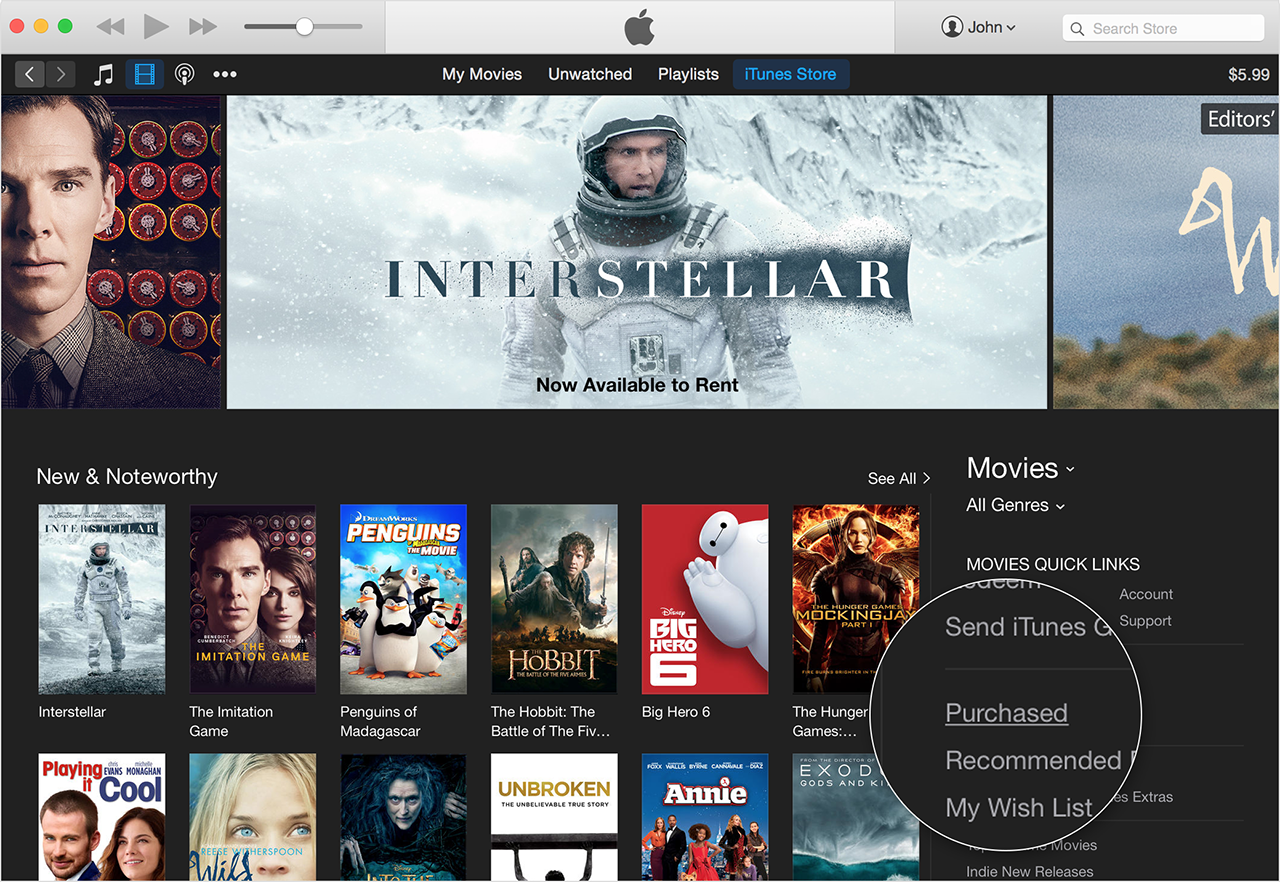
- Select Not in My Library to view purchased content that isn't on your computer.
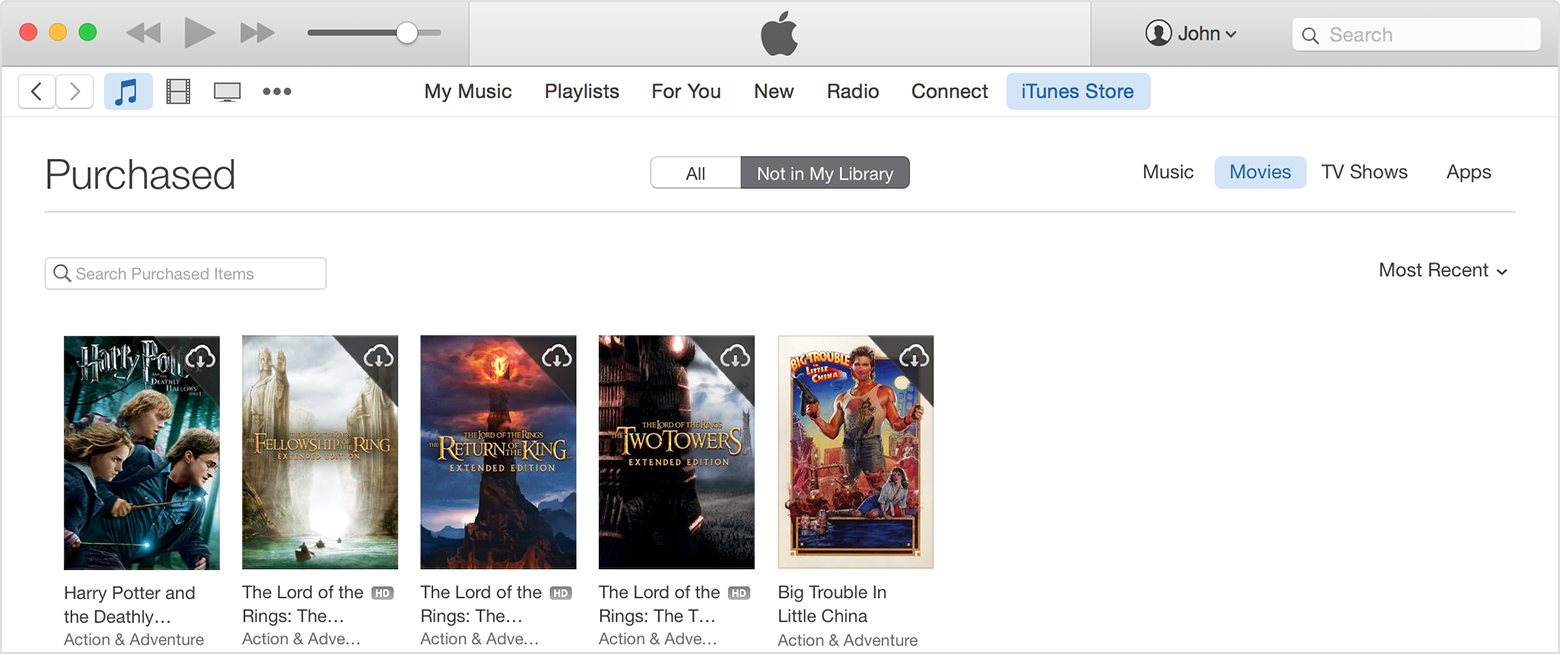
- Scroll to find the item that you want to download.
- Click the Download
 icon in the upper-right corner of the item you want to download. Your app downloads to your library.
icon in the upper-right corner of the item you want to download. Your app downloads to your library.
If an item is already in your library, the Download icon won't appear.
On an Apple TV
- On the Apple TV main menu, choose Movies > Purchased or TV Shows > Purchased.
- Select the item you want to view.
- Choose Play.
To redownload a music video:
- From the Apple TV main menu, choose Music.
- Select the video that you want to watch.