OS X: Identifying USB ports on your Mac
Macs that support OS X include built-in USB ports. You can use System Information or System Profiler to see how fast these ports are, and to see what's currently connected to them.
Use System Information or System Profiler to see if USB devices connected to your Mac are seen by OS X.
- Press and hold the Option key on your keyboard, and click the Apple menu ().
- Choose System Information or System Profiler.
- In the window that appears, select USB from the left column.
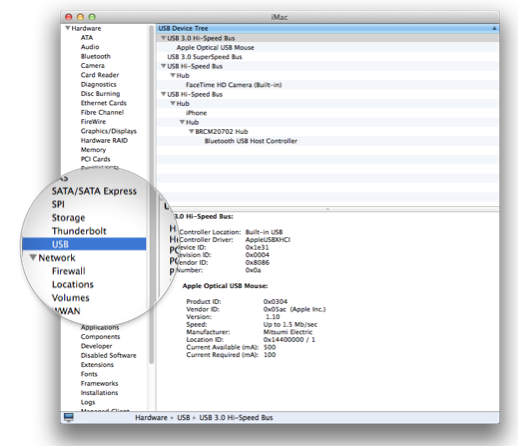
The USB Device Tree lists which devices are connected to which ports. Each device is listed underneath the port it's connected to. Some of these ports and devices may be internal. For example, the internal FaceTime HD camera on an iMac or MacBook Pro is connected internally to USB on your computer.
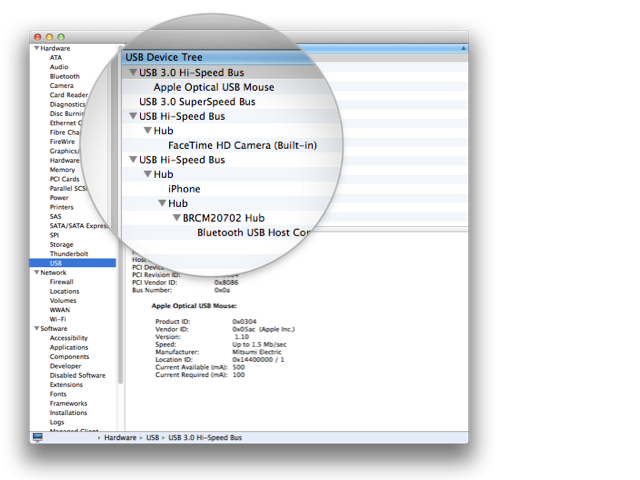
USB speeds
To see which kinds of built-in USB ports your Mac includes, check the specifications page for your computer on the Apple Support website.
USB 3 is capable of communicating faster than USB 2, and both of these are faster than USB 1. To check the potential speed of a connected device, select it in the device tree, then look at the speed designation in the lower part of the window.
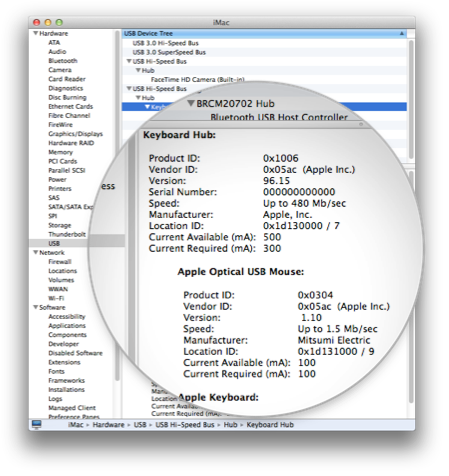
In the example above, an Apple Optical USB Mouse is capable of USB 1 speeds. It is connected to a USB hub built into a keyboard. The keyboard hub is capable of USB 2 speeds.
| speed | meaning |
| 5 Gbp/sec | The port / device is capable of USB 3 speeds |
| 480 Mbp/sec | The port / device is capable of USB 2 speeds. |
| 1.5 Mbp/sec | The port / device is capable of USB 1 speeds. |
If a device isn't operating at the speed you expect, try connecting it directly to a USB port on your computer.
- For best results, connect your fastest devices to your fastest ports. For example, connect a USB 3 drive to a USB 3 port. Connecting a fast device to a slower port can slow the device's communication with the computer. If you're using an iOS device, make sure that your iOS device is connected to a port or hub listed as 480 Mb/sec or faster. If it isn't, connect it to another USB port on the computer.
- Connecting a slower USB device to a faster USB port does not make the slower device operate faster. For example, a USB 2 Keyboard still operates at USB 2 speeds when it's connected to a USB 3 port.
USB hubs
The device tree also lists any USB hubs connected to each USB bus, including keyboards and displays with built-in USB hubs. Be sure to check the speed of these hubs before connecting a device. Not all USB hubs use USB 2 or later, especially on older hardware.
Some displays and computers may show groups of their built-in ports as "hubs" in the device tree. For example, a Mac Pro may show the front collection of USB ports as one hub, and the rear collection of ports as another hub. Internally connected USB devices may also be connected to an internal USB hub on the computer's logic board, or inside a device such as an iPhone.
Additional Product Support Information

 Twitter
Twitter Facebook
Facebook