How to combine multiple audio interfaces by creating an aggregate device on Mac OS X v10.6 Snow Leopard
Summary
By creating an aggregate device, you can use more than one audio interface at the same time with audio applications like Logic, Soundtrack Pro, or most other Core Audio-compliant applications. Logic 9 and Soundtrack Pro allow you to use a separate device for input and output, such as using a USB microphone and the built-in output of your computer. Use an aggregate device to combine multiple inputs and outputs, or applications not manufactured by Apple which do not support separate input and output devices.
Products Affected
Logic Express 9.x, Logic Studio (2009)
Expand All Sections | Collapse All Sections
Set up an Aggregate Device
- Open the AudioMIDI Setup application from /Applications/Utilities.
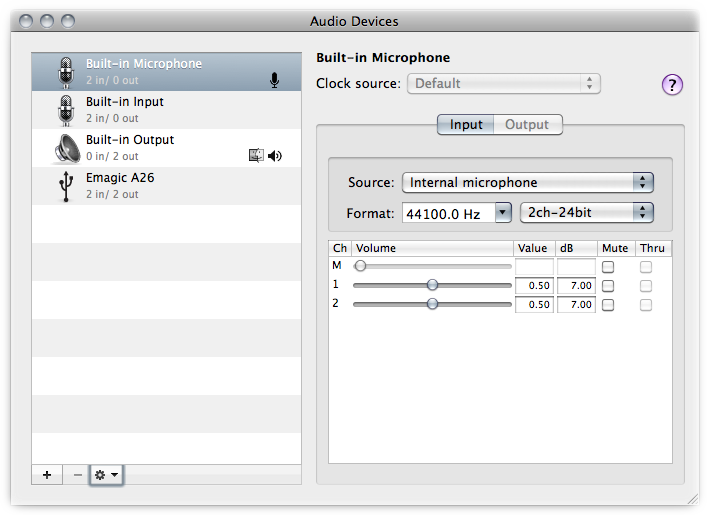
- Click the Add (+) button in the Audio Devices window to make a new Aggregate Device.
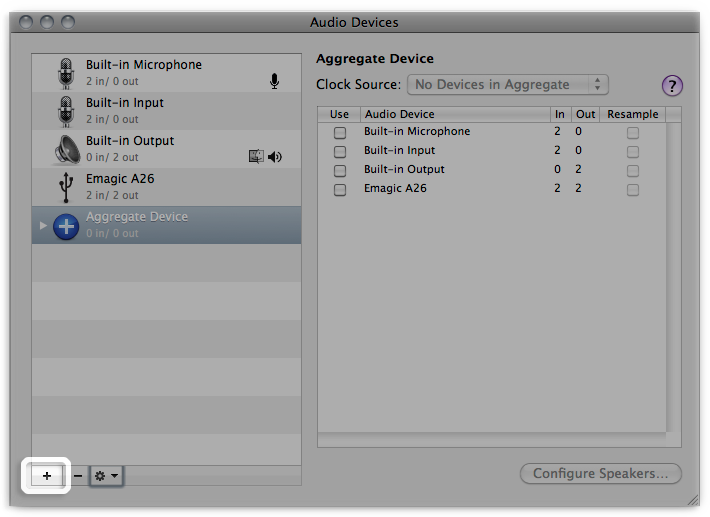
- A new aggregate device appears in the list on the left side of the window. To rename the device, double-click it.
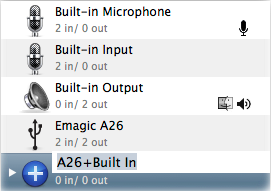
- With the new aggregate device selected, enable the checkbox labeled Use on the right side of the Audio Devices window for each device you want to include in the aggregate device. The order you check the boxes in determines the order of the inputs and outputs in applications like Logic and Soundtrack Pro. For example, the first box you checked will be inputs one and two, the second box checked will be three and four, etc.
Note: The list on the right shows the currently connected audio devices and the number of input and output channels for each one.
- To use the clock of a device as the master clock for all the combined devices, choose the device from the aggregate device’s Clock Source pop-up menu. Choose the device with the most reliable clock.
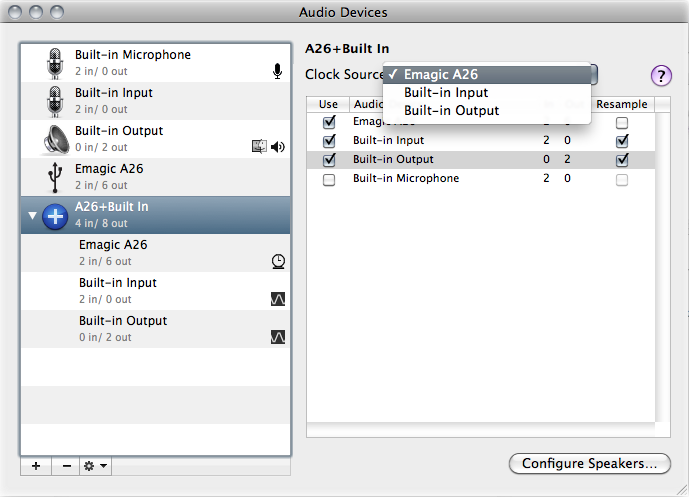
- If your audio devices all work with word clock, connect them together using a word clock cable. Connect the cable from the device you designated as Clock Source in step 5 to the input of each other device. Refer to your audio device product documentation for specific details.
- If any of your devices do not work with word clock, enable the Resample checkbox for the devices that are not designated clock master.
Using your aggregate device with Apple professional audio software
This section discusses how to use an aggregate device with Logic or Soundtrack Pro. Your aggregate device may also work with Core Audio-compliant applications from manufacturers other than Apple.
To use an aggregate device with Logic:
- Open Logic Pro or Logic Express.
- Choose Logic Pro > Preferences > Audio or Logic Express > Preferences > Audio and select the Devices tab.
- Select the Output Device drop-down menu and choose the aggregate device from the list. The Input device will be set automatically; change it if you wish to use a different device for input.
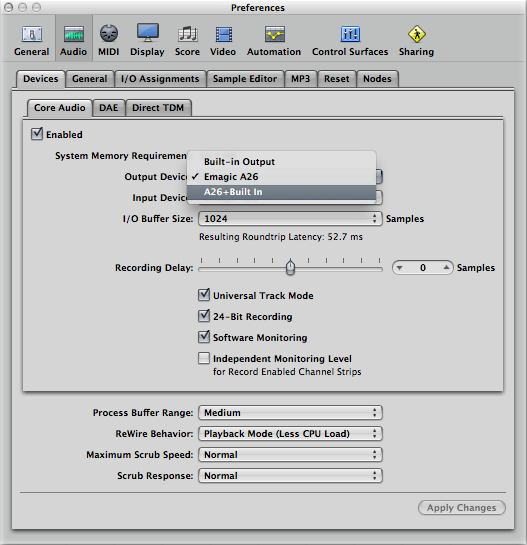
- Click Apply Changes at the bottom-right of the window.
To use an aggregate device with Soundtrack Pro:
Note: Soundtrack Pro uses the device defined in the Audio MIDI Setup for sound output.
- Open the Audio MIDI Setup application from found in /Applications/Utilities.
- Control-Click or Right-Click on your aggregate device and choose "Use this device for sound output."
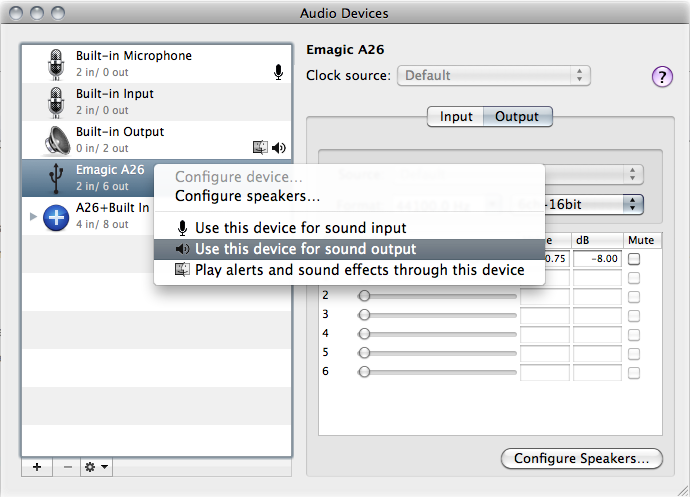
- The Recording tab allows you to select any connected input device for each track.
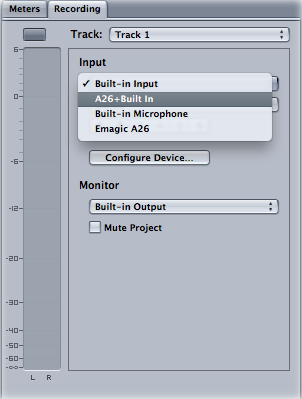
One Moment Please
Thanks for rating this article
Read more http://support.apple.com/kb/HT3956
