iTunes for Windows: How to turn off Compatibility Mode
Symptoms
The following message may appear when you open iTunes:
"iTunes requires Windows 2000 or later.
Please make sure compatibility mode is disabled in the Compatibility tab of the properties for iTunes.exe."
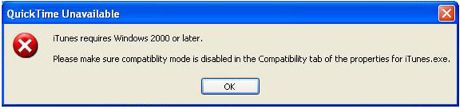
Products Affected
iTunes 9 for Windows, iTunes 8 for Windows, iTunes 10 for Windows, Microsoft Windows 2000, XP, Vista, and 7
Resolution
Try these steps to turn Windows compatibility mode off:
- Quit iTunes.
- Windows XP: From the Start menu, choose My Computer (or double-click My Computer on the Desktop).
Windows Vista and Windows 7: From the Start menu, choose Computer. - Open the C:\ drive (or whichever disk Windows is installed on).
- Open the Program Files folder or "Program Files (x86)" if you are using a 64-bit version of Windows Vista or Windows 7).
- Open the iTunes folder.
- Right-click on the iTunes application (iTunes or iTunes.exe) and from the shortcut menu. Click Properties.
- Click the Compatibility tab.
- Deselect the checkbox under Compatibility mode if it's selected.
- Windows Vista: Click "Show Settings for All Users."
Windows 7: Click "Change Settings for All Users." - Windows Vista and Windows 7: Deselect the checkbox under Compatibility mode if it's selected and click OK.
- Click OK.
- Open iTunes and play a song.
Additional Information
For additional troubleshooting, see:
Important: Information about products not manufactured by Apple is provided for information purposes only and does not constitute Apple’s recommendation or endorsement. Please contact the vendor for additional information.
One Moment Please
Thanks for rating this article
Read more http://support.apple.com/kb/TS1489