iTunes Store: About closed captioning
Summary
Learn more about purchasing or renting movies from the iTunes Store that contain closed captioning.
Products Affected
iTunes Store, iTunes
Note: Closed captioning may not be available in some countries.
To search the iTunes Store for movies that support closed captioning
On your computer
- Open iTunes and then click the iTunes Store.
- From the iTunes Store Home page, click Power Search; this is located under the QUICK LINKS section on the right side of iTunes.
In the resulting window, choose Movies or iTunes U from the drop-down menu.
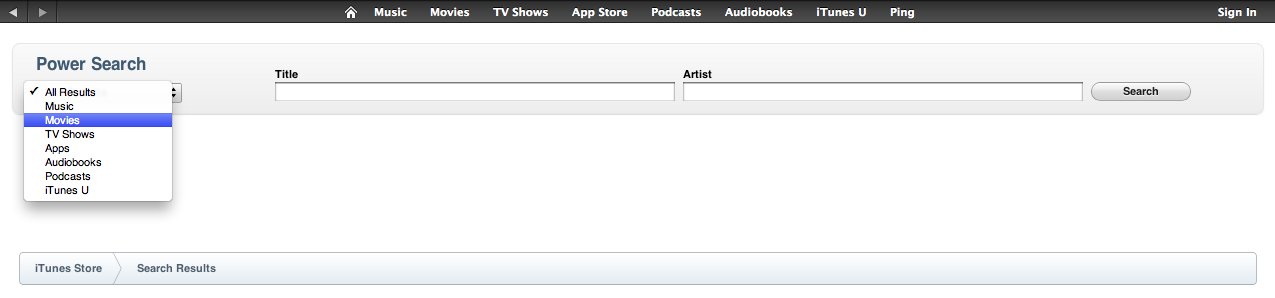 Place a checkmark in the box next to "Search only for movies that contain closed captioning."
Place a checkmark in the box next to "Search only for movies that contain closed captioning."
 You can search for a specific title, or you can simply click Search to see all available movies with closed captioning. Click "See All" next to Movies in your search results to see all.
You can search for a specific title, or you can simply click Search to see all available movies with closed captioning. Click "See All" next to Movies in your search results to see all.
Note: Movies that support closed captioning will display the closed captioning logo on the left side under the movie details section: ![]()
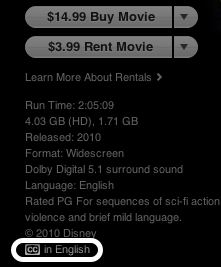
On your iPhone, iPad, or iPod touch
- Open the iTunes Store on your device.
- In the Search field located in the upper-right corner, type "closed caption" (without quotes). Then, tap Search.
- Tap "See All" next to the Movie Results to browse all movies that support closed captioning.
To enable closed captioning on your computer, iPhone, iPad, or iPod touch
On your computer
- Open iTunes.
- For Mac: Choose iTunes > Preferences from the menu bar.
For Windows: Choose Edit > Preferences from the menu bar. - In the Preferences window, click the Playback tab.
- At the bottom of the window, place a checkmark in the box next to "Show closed captioning when available." Then, click OK.
On your iPhone, iPad, or iPod touch
- For iPad or iPod touch: Tap Settings > Video.
For iPhone: Tap Settings > iPod. - Closed captioning is located in the Video section; tap the On/Off button next to Closed Captioning to enable it.
One Moment Please
Thanks for rating this article
Read more http://support.apple.com/kb/HT4613