iTunes: Setting up Home Sharing on your computer
Summary
Home Sharing in iTunes is designed to let you share and transfer content between multiple iTunes libraries on your home network, and stream from those libraries to an iOS device or Apple TV (2nd generation).
Products Affected
iTunes 9, iTunes 10
Note: This article discusses setting up and using Home Sharing on your computer. For troubleshooting assistance, see Troubleshooting Home Sharing.
Home Sharing requires:
Expand All Sections | Collapse All Sections
Setting up Home Sharing in iTunes
- Open iTunes.
- Select the Home Sharing icon on the left side of iTunes:
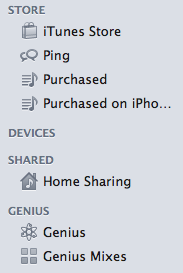
If the Home Sharing icon is not visible, choose Advanced > Turn On Home Sharing from the menu bar. (You can disable or enable Home Sharing for your computer using the Advanced menu.)
Note: After enabling Home Sharing, the Home icon representing your computer is no longer visible.
- When prompted, enter your Apple ID account name and password:
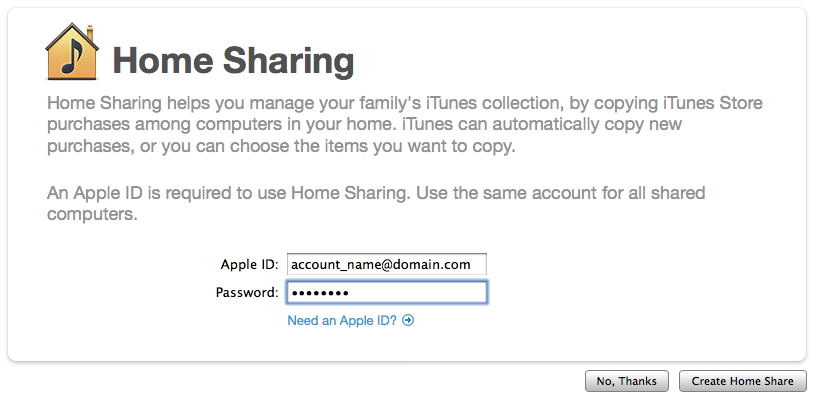
Note: Be sure to use the same Apple ID account name when enabling Home Sharing on all computers you intend to share with.
4. Click Create Home Share.
5. Use the above steps to enable Home Sharing on additional computers on your home network.
Setting up Automatic Transfer
Automatic Transfer can transfer your newly-purchased apps, books, music, TV shows, and movie purchases to your other computers setup for Home Sharing.
To automatically transfer content between computers, click the Settings icon while viewing a Home Share and select which content to transfer. Automatic transfer of iTunes Store content is off by default.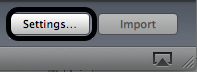
Note: The Settings and Import button are not present if you are using Music Sharing, which is different from Home Sharing. See this article for more information.
- Automatic transfer applies to new purchases from the iTunes Store whenever they are made. However, updates are not transferred (such as those from the App Store).
- Automatic transfer only applies to iTunes Store content you purchase or download after enabling Home Sharing.
- Previously downloaded or non-iTunes Store content can only be manually transferred. It may be necessary to authorize iTunes Store content for playback on other computers.
- Audiobooks purchased through the iTunes Store can be automatically or manually transferred.
- Home Sharing cannot transfer or stream audiobook content purchased from Audible.com. See Audible.com for assistance in using their content on multiple computers.
- In addition, rentals from the iTunes Store cannot be streamed or transferred to another computer using Home Sharing.
Home Sharing Tips
The best way to avoid duplication is to use the Show drop-down menu located in the lower-left corner. Choose "Items not in my library" before transferring any content.
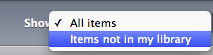
- Home Sharing transfers the media file and ID3 tag information. It does not transfer iTunes metadata, including ratings, play history, and comments.
- Home Sharing does not check for duplicates when manually transferring content between iTunes libraries.
- If your iTunes libraries contain a large amount of identical content, you should manually select only the songs you want to transfer.
- If you accidentally create duplicates, use the Show Duplicates feature in iTunes to locate and remove duplicate files.
- You can navigate a shared iTunes library by expanding the arrow to see more options, like Apps:
Additional Information
Home Sharing is designed to be the easiest way to copy items from your iTunes library between your Macs or PCs in your home.
If you just bought a new computer and want to move your content, you may also use these articles to do so:
One Moment Please
Thanks for rating this article
Read more http://support.apple.com/kb/HT4620