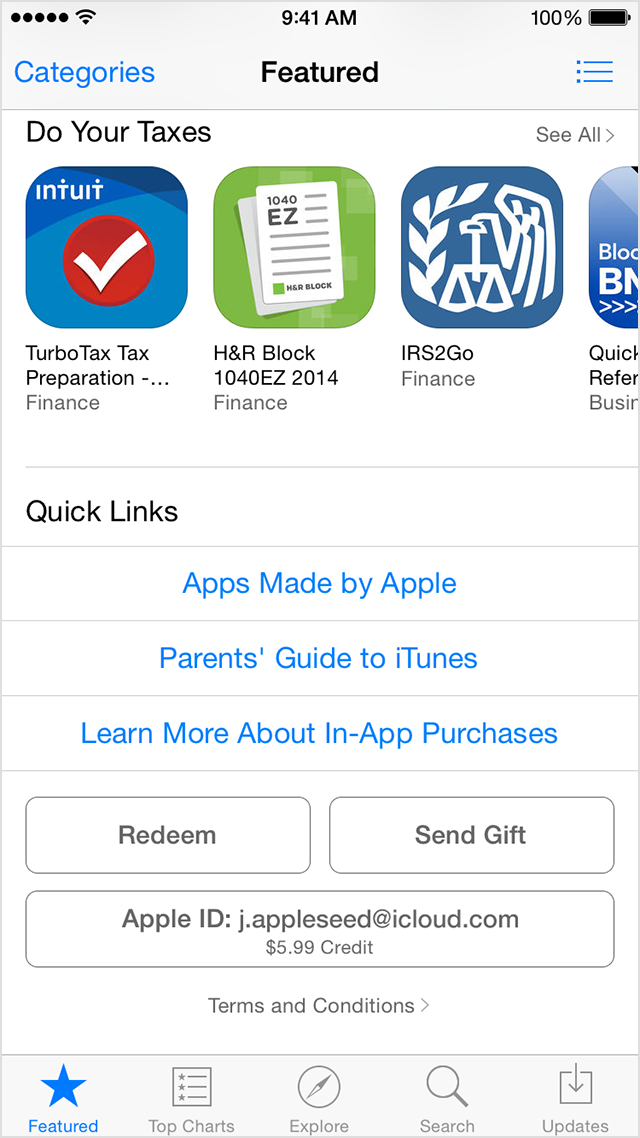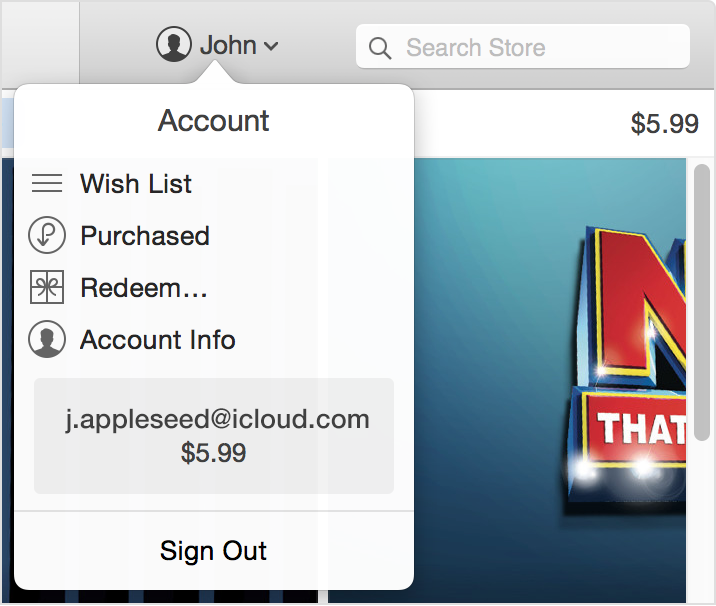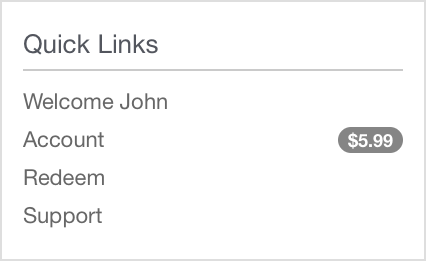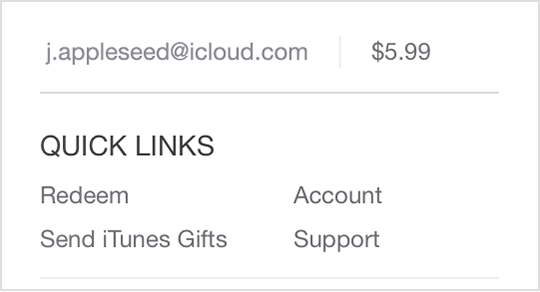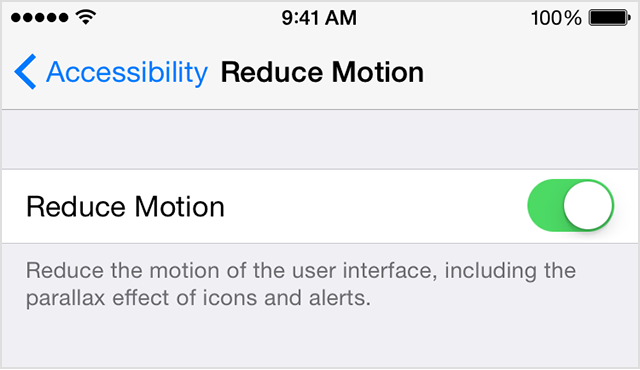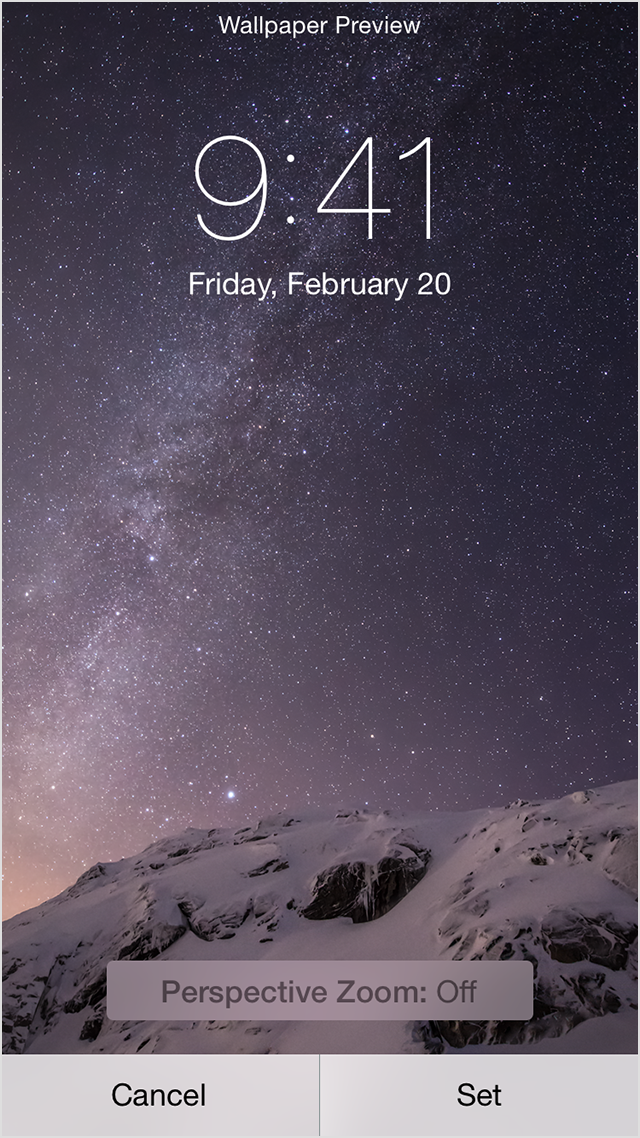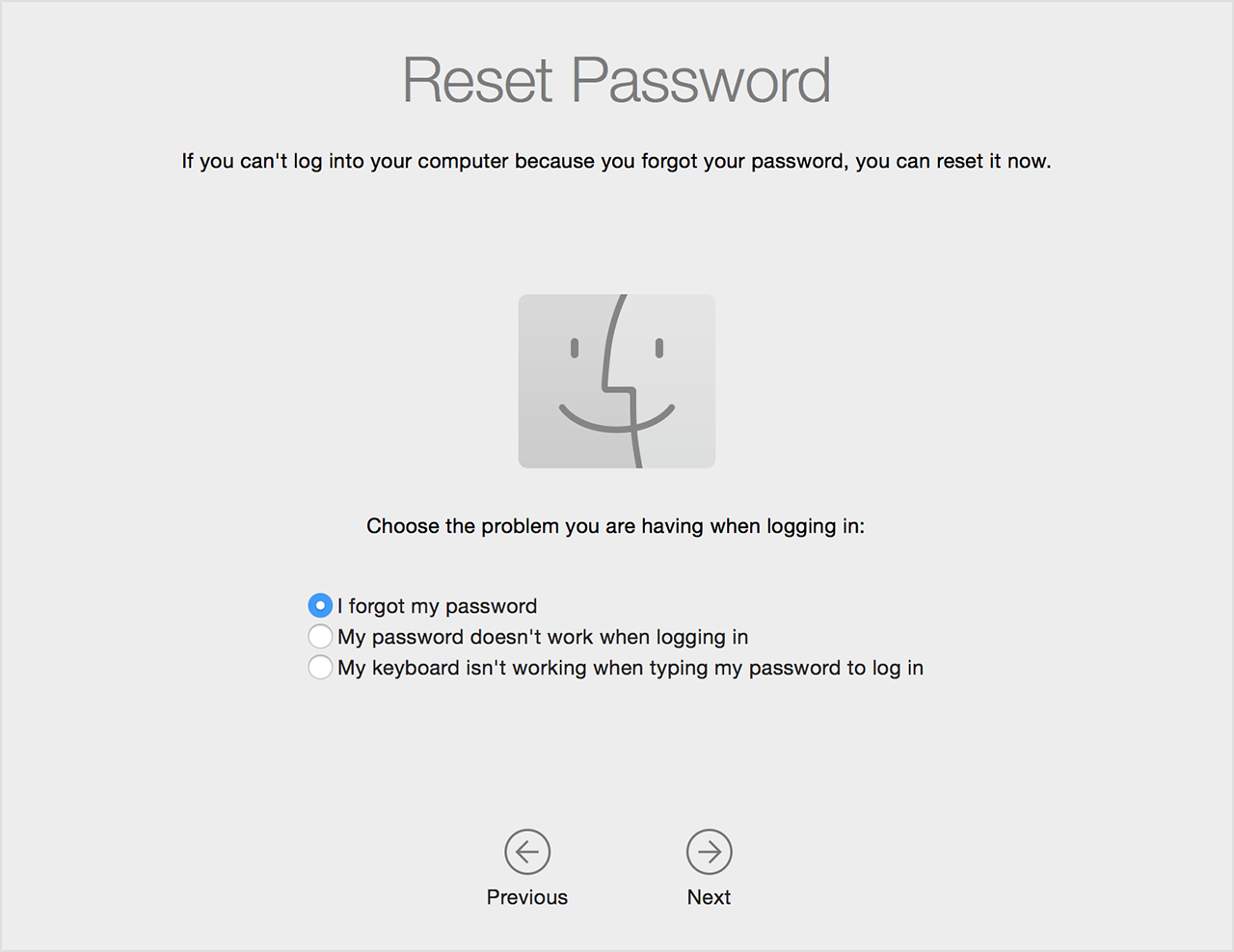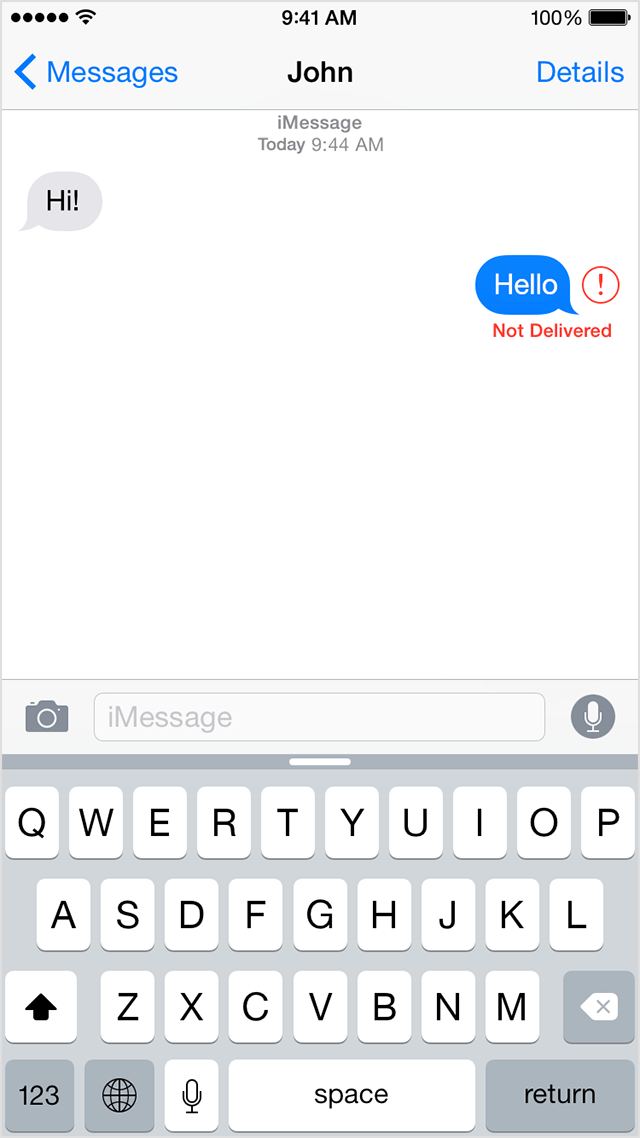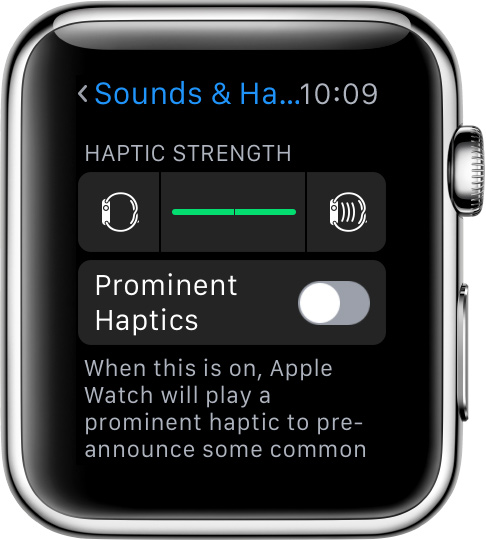If your Mac is lost or stolen
Use Find My Mac to locate your computer
If you set up Find My Mac before your Mac was lost or stolen, you can use it to locate your Mac on a map, or play a sound to help you find it. You can also use it to remotely lock or erase your Mac. To use Find My Mac, sign in to icloud.com/find on another computer or download the free Find My iPhone app for iPhone, iPad or iPod touch.
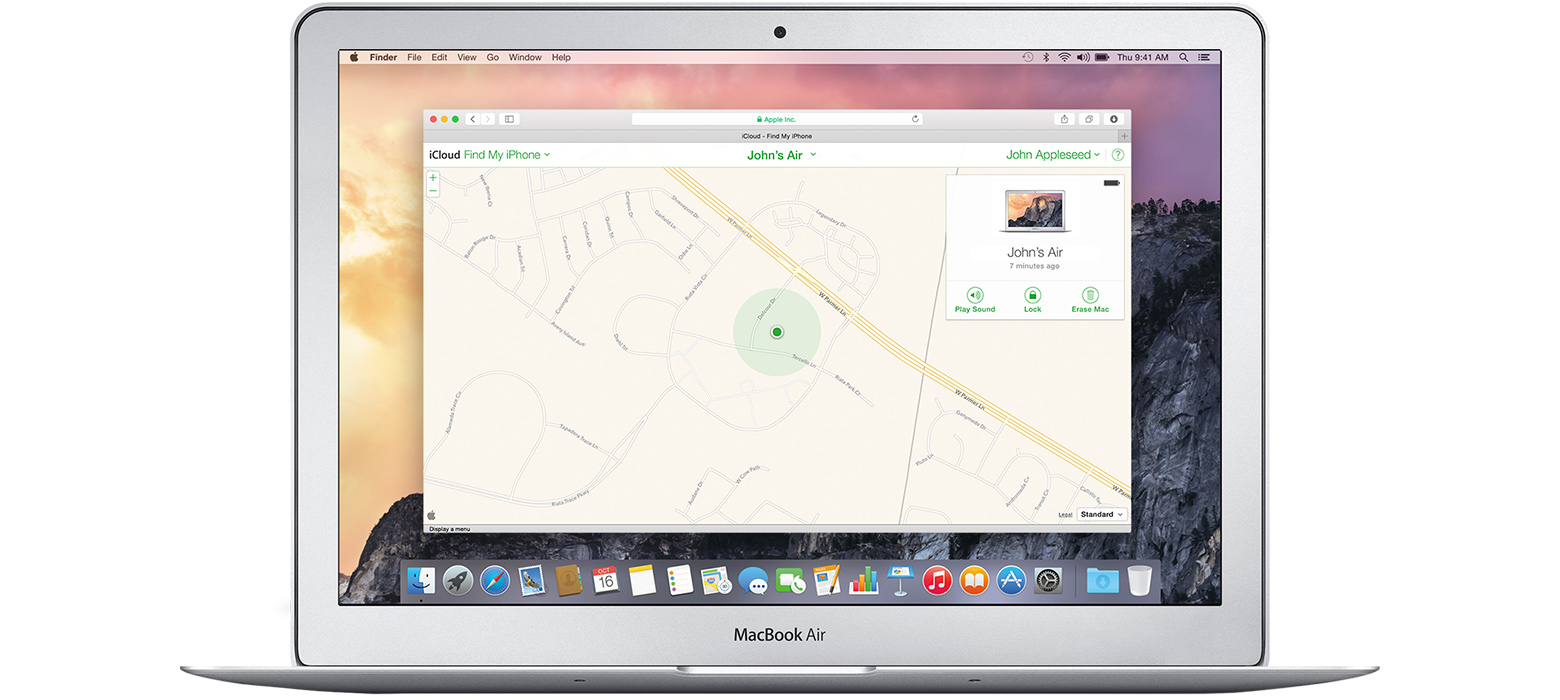
![]()
Locate your Mac on a map
Open Find My iPhone, and select your Mac from the Devices menu to view its location on a map.
![]()
Lock your Mac
You can use Find My Mac to remotely lock your Mac with a passcode. You can also display a custom message on its screen. If you lock your Mac, you won’t be able to track it.
![]()
Play a sound
If your Mac is nearby, you can have it play a sound to help you or someone nearby find it.
![]()
Erase your Mac
You can use Find My Mac to remotely erase and delete all your personal information from your Mac. If you erase your Mac, you won’t be able to track it.
What if my Mac is shut down or offline?
If your Mac is turned off or offline, you can still use Find My Mac to request a notification when it’s located, or lock or erase your Mac remotely. The next time your Mac is online, the actions take effect. If you remove your Mac from Find My Mac when it's offline, your requests are cancelled.
How do I unlock my Mac?
Once you locate your Mac, you can unlock it by entering your passcode. You can also unlock it from iCloud.com or from the Find My iPhone app.