Use FileVault to encrypt the startup disk on your Mac
If you forget your password
When you turn on your Mac, you're prompted to select your user account and then enter your password. This unlocks your startup disk and automatically brings you to your desktop.
If you forget your password, follow the onscreen prompts that appear at the login screen to reset your password using your Apple ID or iCloud account. In OS X Yosemite, your password is automatically stored in iCloud if you turned on FileVault when you first set up your Mac.
If you set a Recovery Key, you can also enter it as your login password if you don't know the right password to log in.
In OS X Yosemite, you can also reset the login password you use with FileVault by using the Reset Password Assistant:
- Start up your Mac.
- Leave your Mac at the login screen for 60 seconds until you see the forgotten password prompt appear.
- Press and hold the power button to turn off your Mac.
- Press the power button again to turn your Mac back on.
- When the Reset Password window appears, follow the onscreen prompts to unlock your startup disk using your iCloud account or your FileVault Recovery Key.
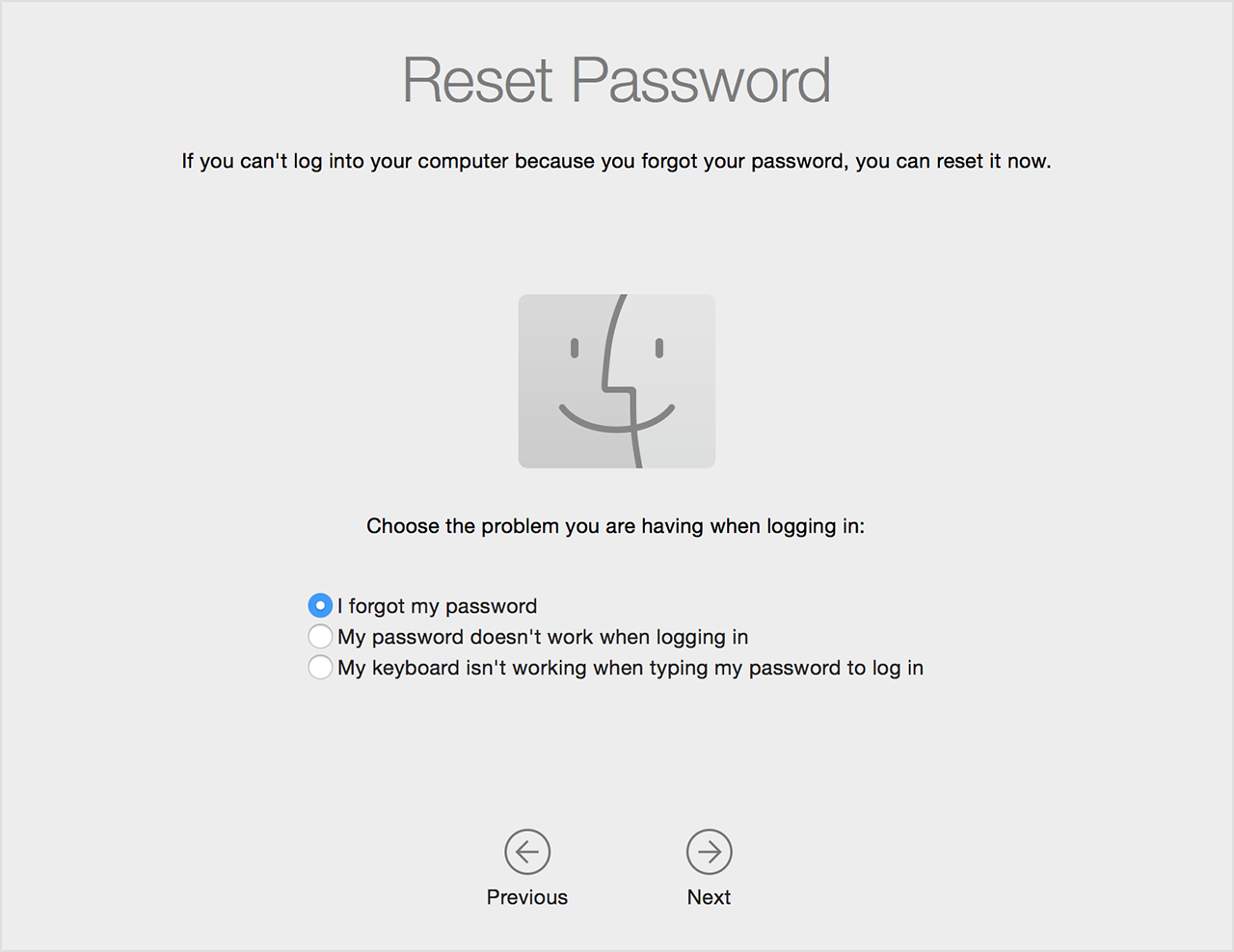
- When you're finished, move your pointer to the top of the screen to make the menu bar appear. Then, choose Restart from the Apple menu to restart your Mac normally.
