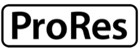Final Cut Pro X 10.1: Updating and working with libraries FAQ
Learn about updating and working with Final Cut Pro X 10.1 libraries.
Collapse All Sections | Expand All Sections
General
What is a library?
Libraries are a new feature in Final Cut Pro X version 10.1. A library contains both projects and events in one place. Think of libraries as a way to collect and organize related projects and events at a higher level. For example, you could use a separate library for each of your professional clients. Or you could use libraries to separate different video productions, each of which contains its own projects and events.
What are the advantages of libraries?
Because a library contains both projects and events, it provides a single consolidated location for all your source media and edits. You can save libraries on any hard disk in any location. It’s easy to open and close libraries to access the media you need, and it’s simple to move media and projects between libraries.
Updating
How do I update my projects and events?
When you first open Final Cut Pro X 10.1, you will see a window with three choices:
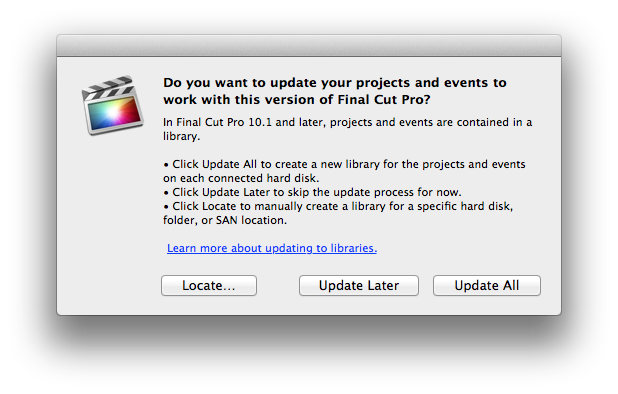
- Update All This automatically updates all accessible projects and events and puts them in a separate library for each hard disk. Projects and events are accessible if they are in the Movies folder on your startup volume or at the root level of any mounted volumes. To be updated, projects and events must also be in the Final Cut Projects and Final Cut Events folders respectively.
- Update Later This postpones updating. All of your existing content is unchanged and Final Cut Pro opens with a new empty library that contains no media. You can update your projects and events later by choosing File > Update Projects and Events.
- Locate This lets you manually navigate to a connected hard disk, folder, or SAN location where projects and events are located for Final Cut Pro X to update them.
Where are all of my projects after I update to Final Cut Pro X 10.1?
All of the projects that were in the Project library are collected in an event named Updated Projects at the top of the list of events in your new library in the Libraries list.
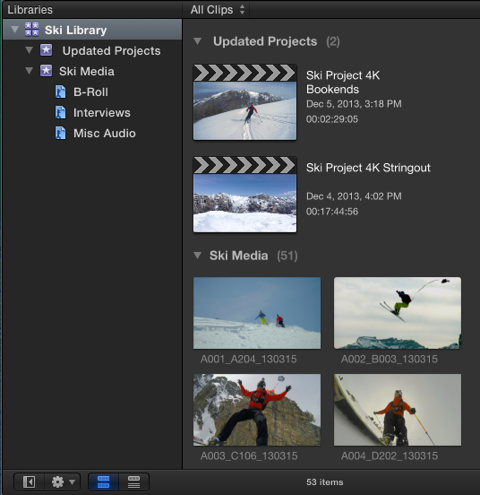
Where does my media go after I update?
Media that you stored inside your original event is stored inside your new library. Media that was linked to an external folder and not copied inside your original event stays in that external folder and is linked to your new library.
What happens to Compound Clips and Multicam Clips?
Compound Clips and Multicam Clips are reference clips. When you modify a reference clip, the change is reflected in every instance of that clip.
When you update an event that contains instances of reference clips on other volumes, the reference clips are copied into the new library. The copies are independent of the original reference clips. This means that changes to the new reference clips don’t affect instances of the original clips.
Can I update an individual project or event?
No. It’s necessary to update all the projects and events within any Final Cut Projects or Final Cut Events folder at the same time so that references to assets, Compound Clips, and Multicam Clips can be properly resolved. You can also navigate to a SAN location on shared storage using the Locate command and update everything in that folder at once.
How do I update projects and events in a SAN location or folder?
Click the Locate button when you first open Final Cut Pro X 10.1, or choose File > Update Projects and Events.
Is media duplicated as part of the update process?
No. During the update process, Final Cut Pro creates links between the new Final Cut Pro 10.1 library and the media files in your old projects and events. If you delete your old project and event files, the media files remain in the new Final Cut Pro 10.1 library. If you delete the new Final Cut Pro 10.1 library, the media files remain in your old projects and events. By using these links, Final Cut Pro does not have to copy media files or use additional disk space.
Can I delete my old project and event files after updating?
Yes. When you successfully update your projects and events, the old projects and events are placed in a folder named “[Library Name] Old Final Cut Projects and Events,” next to the library file on the hard disk. You can choose to delete or archive these original files. Deleting these older project and event files after a successful update does not delete original media.
Where can I get more information about updating?
Working with Libraries
How do I move libraries between hard disks?
You can copy libraries between hard disks using the Finder.
Can I have multiple libraries with the same name?
Yes. However, it’s a good idea to use different names so that you can easily distinguish between libraries. If you use the same name for two libraries within the Final Cut Pro X application, the second library name is incremented (Library 1, Library 2, and so on) in the Libraries list. If you use the same name for two libraries in the Finder, both libraries appear with the same name in the Libraries list.
Where can I store libraries?
You can store libraries anywhere on your local file system, connected hard disks, or shared storage, including a storage area network (SAN) such as Xsan.
How are the new libraries named?
The new libraries created during the update process are labeled with the name of the volume or folder that contains the projects and events.
What other files are created when I update to Final Cut Pro X 10.1?
If your projects or events used Compound Clips or Multicam Clips from events on other volumes, the clips are created again in your new library. These files do not contain media and therefore take up very little space on your hard disks.
How do I reorganize my material after I update?
Libraries provide great flexibility for media management. You can create separate libraries for different productions or clients, or you can create a separate library for each of your events.
To create a new library, choose File > New Library. Copy an event to the new library by dragging it to the new library. You can also move an event to a library by choosing File > Copy to Library or File > Move to Library.
Where can I get more information about Final Cut Pro X 10.1?
- See Update your projects and events to Final Cut Pro 10.1.
- For information about using libraries in Final Cut Pro X 10.1, see Managing Media with Final Cut Pro X Libraries.
- For comprehensive documentation on Final Cut Pro X 10.1, including instructions for organizing your libraries and media, see Final Cut Pro X Help at https://help.apple.com/finalcutpro.
Additional Product Support Information

 Twitter
Twitter Facebook
Facebook