LED Cinema Display (27-inch): Intermittent loss of audio
Resolution
- Make sure the USB connector on your LED Cinema Display (27-inch) is physically connected to your Mac.
- Run Software Update by opening the Apple () menu and choosing Software Update. The updater application will download to the Utilities folder and should run automatically. You can also manually download the LED Cinema Display Firmware Update 1.0, then double-click the updater application to begin the installation.
You may need to repeat these steps to install this update on more than one display.
Note: Do not turn off or unplug the display while the updater is running.
To verify that LED Cinema Display Firmware Update 1.0 is installed on your LED Cinema Display (27-inch), double-click on the updater application in the Utilities folder. If the firmware update has been successfully installed, a message will appear indicating that the firmware is up to date.
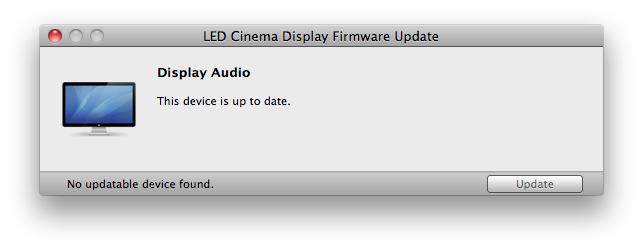
The message "No updatable device found" may appear if you run the updater application manually without an eligible display connected to your Mac.