OS X Mavericks: About the Battery Status Menu
Learn how to use the Battery Status Menu in OS X Mavericks to help conserve your Mac notebook's battery life.
OS X Mavericks includes a number of new technologies that improve the energy efficiency of your Mac. The Battery Status menu in Mavericks includes a related option to monitor the current status of app energy usage. These options appear on Mac notebook computers, whether or not a power adapter is connected.
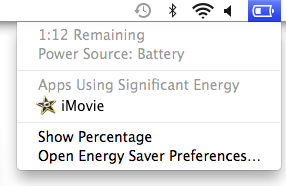
- When an app is using an average amount of energy, the menu indicates "No Apps Using Significant Energy”.
- When one or more apps consume higher than average energy from the battery, the menu shows "Apps Using Significant Energy" with a corresponding list of those applications.
Some apps may use significant energy depending on what they are doing. This is normal. For example, if you are compressing video in iMovie, or playing a graphics-intensive game, the app may use a higher amount of energy than other apps. If you are trying to conserve battery power, quit apps listed in the significant energy section.
If you suspect that an app is appearing in the significant energy section because it is not functioning properly, try quitting and re-opening that app. If the symptom continues, open Activity Monitor from the Utilities folder to troubleshoot further. The Energy tab of Activity Monitor displays the Energy Impact of each open app based on a number of factors including CPU usage, network traffic, disk activity and more. The higher the number, the more impact an app has on battery power.
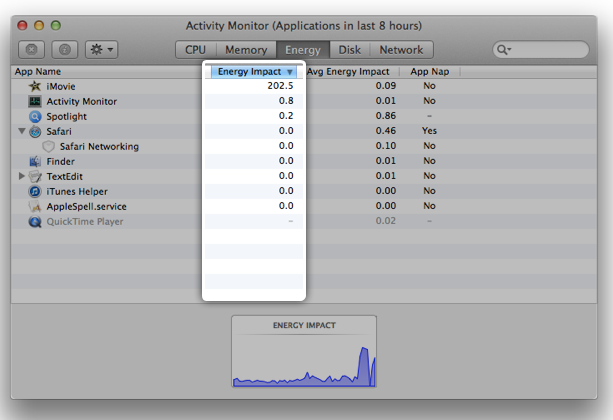
Additional Information
- Learn more about using Activity Monitor to diagnose applications which may shorten battery runtime, affect performance, or, increase heat and fan activity.
- Learn more about maximizing your Mac notebook’s battery life.
- Learn more about battery terminology and key concepts.
 Twitter
Twitter Facebook
Facebook