OS X: Taking pictures of your screen
Pictures of the screen (screen shots) are saved as files on the desktop. You can view the pictures with Preview or other image editing apps.
Take a picture of your entire screen
Press Command (⌘)-Shift-3. The screen shot is added to your desktop.
Take a picture of some of your screen
Press Command (⌘)-Shift-4, and then drag the crosshair pointer to select the area. Hold Shift, Option, or the Space bar while you drag to resize the selection area. To cancel, press Escape (esc) before you release the mouse button.
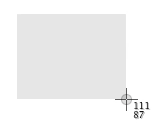
Take a picture of a specific window
Press Command (⌘)-Shift-4, press the Space bar, move the camera pointer over the window to highlight it, and then click.
This works with open Finder windows and most application windows.
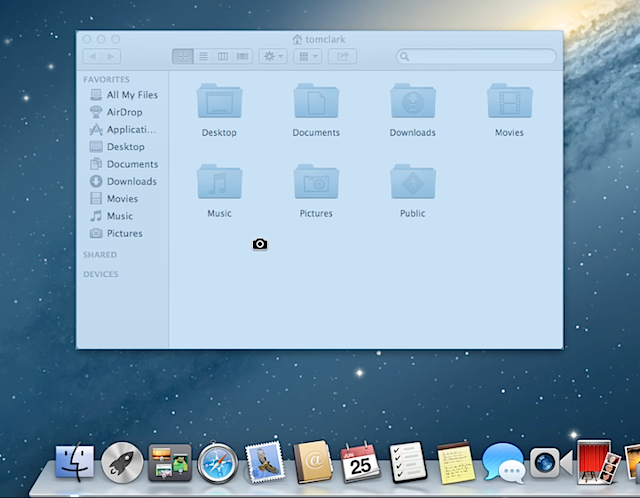
To cancel, press Escape (esc) before you click.
Take a picture of a menu
Click the menu to reveal its contents, then press Command (⌘)-Shift-4 and drag the crosshair pointer over the area.
To take a picture of the menu without the title, hover over the menu, press Command (⌘)-Shift-4 and the Space bar.
To cancel, press Escape (esc) before you click.