If you can't connect to a cellular network or cellular data
If you see No Service or Searching
If you see No Service or Searching on your device, or can't connect to a cellular network or cellular data, follow these steps:
- Check your coverage area to make sure you're in an area with cellular network coverage.
- If you can't connect to a cellular network, make sure cellular data is on in Settings > Cellular.
- If you're traveling internationally, make sure your device is set up for data roaming. Go to Settings > Cellular > Data Roaming.
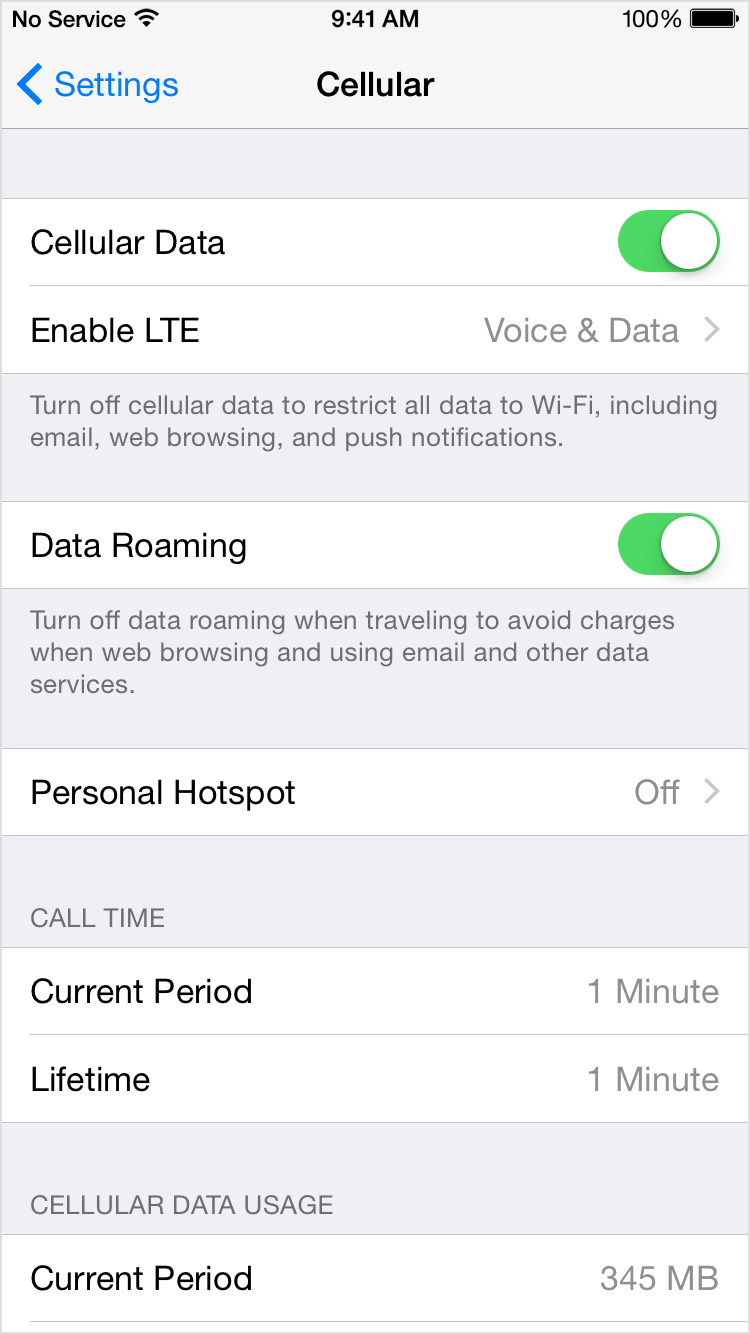
- Restart your iPhone or iPad.
- Check for a Carrier Settings Update.
- Remove the SIM card then reinsert it. If the SIM card is damaged, worn, or bent, or doesn't fit in the SIM tray, contact your carrier.
- Try another location. If possible, see if other devices are able to connect to your carrier's network in that location.
- Contact your carrier to:
- Verify that your account is active and in good standing.
- Make sure there are no outages in your area.
- Check that your device is not blocked from receiving cellular services and set up with the right data plan.
- Update your iPhone or iPad to the latest version of iOS.
If you still can't connect to a cellular network, and have confirmed with your carrier that there isn't an issue with your account or network, try restoring your device.