Logic Pro/Express: Solo does not work on channel strips that include an I/O plug-in
Symptoms
Channel strips that contain an I/O plug-in go silent when the Solo button is engaged.
Products Affected
Logic Express 8, Logic Pro 9.x, Logic Express 9.x, Logic Pro 8
Resolution
This happens because the output used by the I/O plug-in is silenced when Solo for the channel strip is engaged, interrupting the signal flow. Here is an example of how this can occur:
- You use Output 1-2 as the main output to your monitors.
- You have Output 3-4 of your audio interface connected to the inputs of an external piece of gear, such as a compressor.
- You have the output of the external compressor connected to Input 3-4 of your audio interface.
- You have a channel strip with an I/O plug-in configured like this:
When the audio signal for the channel strip reaches the I/O plug-in, it is sent to Output 3-4 and then returned to Input 3-4. When the channel strip is soloed, Output 3-4 is muted thereby interrupting the signal flow.
To allow solo with an I/O plug-in in projects that are set to manage channel strips automatically
If your project uses the default "Automatic Management of Channel Strip Objects" setting:
- In the Channel Strip Inspector area, click the output slot on the channel strip and choose the output pair the I/O plug-in uses. In this example it would be Output 3-4.
- The output channel strip to the right will change to Output 3-4. Control-click its solo button. A diagonal red line will appear across the button indicating it is now solo-safe.
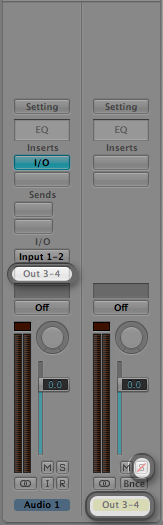
- Put the channel strip output back to its original setting.
If you would like to enable automatic channel strip management for your project:
- Choose File > Project Settings > Audio.
- Select the option for "Automatic Management of Channel Strip Objects"
To allow solo with an I/O plug-in in projects that are not set to manage channel strips automatically
- Choose Window > Environment.
- Choose New > Channel Strip > Output.
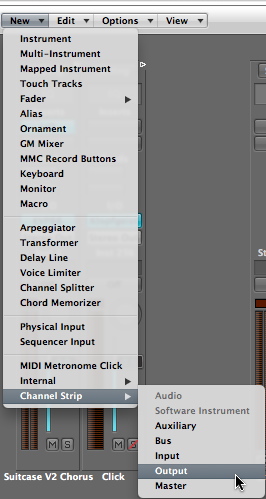
- If the channel strip is not set for the correct outputs, go to the channel strip parameter box at the left side of the screen, and set the Channel as needed.
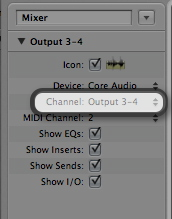
- To set the channel strip to Solo Safe, press the Control key on your keyboard and click its solo button.

One Moment Please
Thanks for rating this article
Read more http://support.apple.com/kb/TS3109
