MainStage 2: How to use Apple Loops with MainStage
Summary
Although MainStage 2 does not have a loop browser, it is possible to use Apple Loops with Playback. You can also make the loops follow your Concert, Set, or Patch's tempo.
Products Affected
MainStage 2.1
To use Apple Loops:
- You will need a patch that includes at least one software instrument channel strip whose input is assigned to the Playback plug-in:
- Double-click the Playback insert slot on the channel strip. The Playback plug-in window opens:
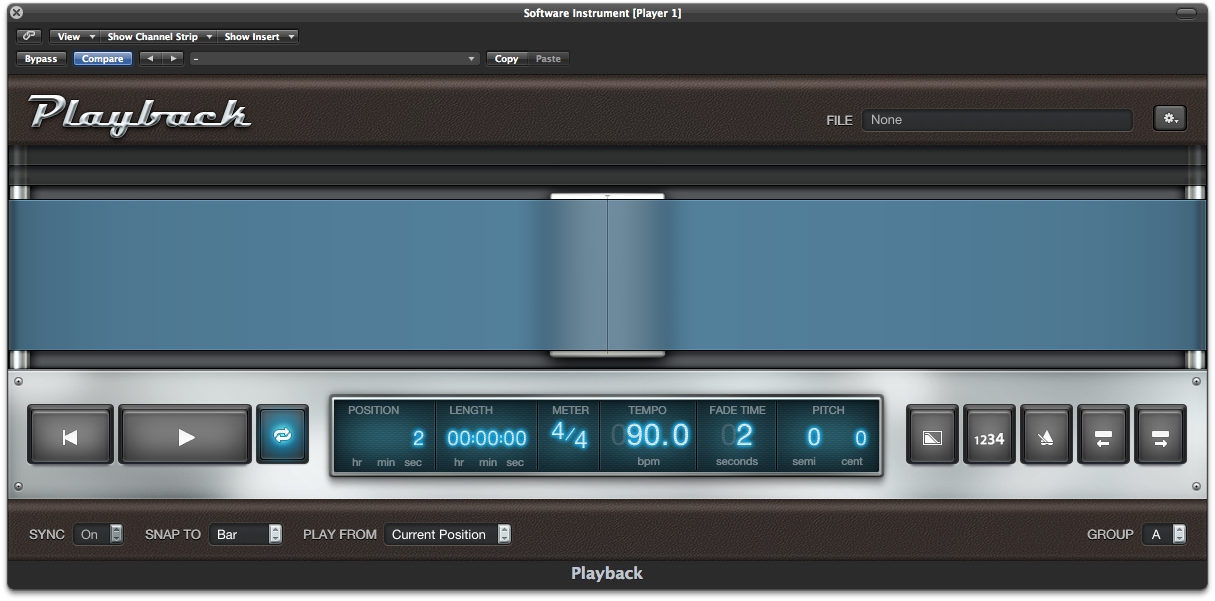
- Click the file selector slot in the upper right area of the plug-in window. A file selector opens:
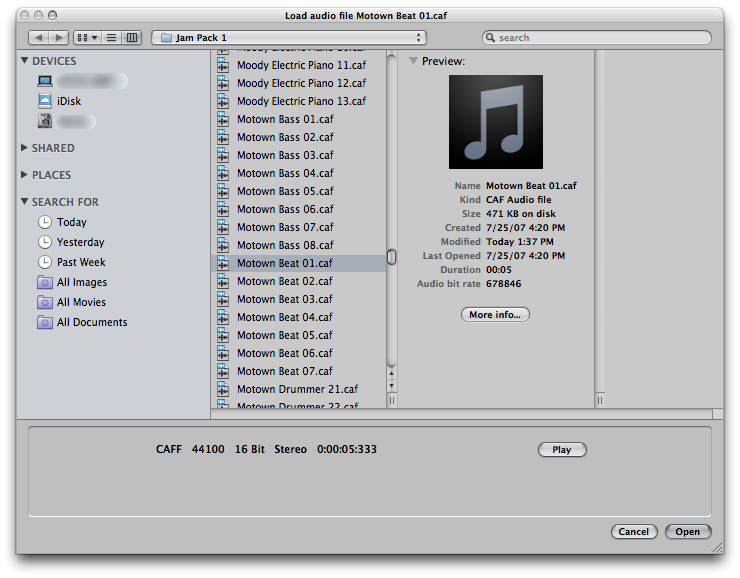
- Navigate to the location of the Apple loop you'd like to load. The standard location for the Logic Studio Factory loops is /Library/Audio/Apple Loops/Apple/ .
- Select the loop you want to use and click the Open button.
- If you want to make the loop follow the curent tempo, set the SYNC menu to On. If you want to play the loop at its original tempo, set SYNC to Off.
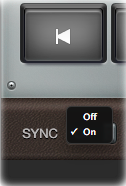
Another method is to drag Apple Loops (or other audio files) from the Finder:
- Grab one or more Apple Loops or audio files with the mouse.
- Drag the mouse pointer onto an empty area of the Channel Strips window. You may need to drag the left edge of the Channel Strips window to the left to reveal some empty space.
- Release the mouse. A channel strip with Playback instanciated will be created for each file you dragged.
One Moment Please
Thanks for rating this article
Read more http://support.apple.com/kb/HT4585
