Logic Pro X 10.0.7 or later: Processing Threads setting and Core Usage
You can access the Processing Threads setting by choosing Logic Pro X > Preferences > Audio.
This setting allows you to specify the maximum number of audio rendering threads Logic will open at any given time. The options available depend on the number of physical cores your computer has and whether it supports Hyper-Threading. The default setting is Automatic. This setting selects the option that should provide a good balance of performance and reliability for your computer.
To see the maximum number of audio rendering threads the Automatic setting has selected, open the expanded Load Meters window by double-clicking the Load Meters in Logic's LCD. You may need to customize the LCD to enable the Load Meters. The number of vertical bars displayed in the Audio column matches the maximum number of processing threads available with the current setting.
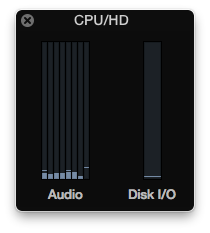
It is also possible to manually select a particular value for the processing threads. To do so, click the Processing Threads drop-down menu and select the maximum number of threads Logic will create. The first setting below Automatic represents the largest number of threads Logic can create on your computer. This corresponds to the maximum number of cores that your computer offers (the combined total of physical and virtual cores), with a limit of 24. You can reduce this number in multiples of two. After you make a change to the setting, click the Apply Changes button to activate it.
There are many factors which influence how the OS distributes the workload to the cores on your Mac. The optimal value for the Processing Threads may vary not only for different configurations but for different types of Projects. Selecting the highest value may not always be the best choice. You will need to experiment to determine which setting provides the best balance of performance and reliability with your setup and particular Logic Project.
