Wi-Fi base stations: How to set up and configure AirPort Express for AirPlay and iTunes
Summary
This article explains how to stream music from iTunes on your Mac or PC, or from your iPhone, iPad, or iPod touch (iOS 4.3 or later) to your stereo or speakers using AirPort Express as a standalone Wi-Fi base station or as one of several Wi-Fi base stations.
Products Affected
AirPort Express with 802.11n, AirPort Express Base Station, iTunes
Note: If you would also like to stream movies and photos to your television, consider adding an AppleTV to your existing Wi-Fi network.
Note: Music streaming from iTunes, iPhone, iPad, or iPod touch is done via AirPlay. For an overview of AirPlay features, see the iTunes AirPlay page. For more details about AirPort Express and music sharing, see the AirPort Express Music Sharing page.
Some things you should know about AirPort Express with AirPlay
- Use powered speakers with a stereo mini-jack connector.
- Do not connect USB speakers to AirPort Express.
- Do not connect AirPort Express to the phono jack on your stereo.
- You can stream iTunes music to more than one AirPort Express at a time by choosing Multiple Speakers from the speakers pop-up menu.
- Only one computer at a time can stream music to AirPort Express.
- You can connect your AirPort Express to your home stereo or powered speakers using a digital fiber optic cable, analog mini-stereo-to-dual-RCA cable, or mini-stereo to mini-stereo cable (depending on what type of connectors your stereo uses) connected to the Line Out port.
- Wireless computers within range of AirPort Express can wirelessly stream music to it using iTunes 4.6 or later.
- You may connect an optional power cord if you are setting up your AirPort Express away from a power outlet.
Things to consider before you begin
- Start with a plan for the physical layout. Depending on whether you have an existing Wi-Fi network, or if you are using your AirPort Express as a standalone Wi-Fi device, there are several options available for you to choose from.
- When using Ethernet, Cat6 cable is recommended.
- The layout you choose should take into account environmental factors such as physical access, location, range, radio frequency interference, etc.
- You will neeed to consider what AirPort Utility settings to adopt.
- You will need to know whether you are using an AirPort Express (802.11b/g) or an AirPort Express (802.11a/b/g/n).
If you will be using more than one Wi-Fi base station, it may be helpful to read the article Extending the range of your wireless network by adding additional Wi-Fi base stations.
The following tables show different usage scenarios for the AirPort Express and how to set them up:

AirPort Express used exclusively for AirPlay. Choose this configuration if your AirPort Express isn't part of a local network. |
|
How to Set It Up
|

The AirPort Express is the only Wi-Fi base station. It provides simultaneous Wi-Fi access and AirPlay streaming. This configuration requires that the AirPort Express is in physical cable range of both the audio device and the DSL/Cable router at the same time. |
|
How to Set It Up
|
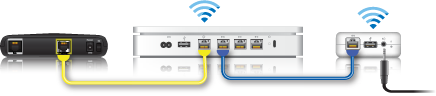
The AirPort Express is connected to the primary Wi-Fi base station with Ethernet. It extends the range of an existing Roaming Wi-Fi network and provides AirPlay streaming. |
How to Set It Up
|
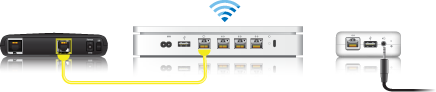
AirPort Express used exclusively for AirPlay by setting it up in Client Mode. Choose this configuration if the computer containing your iTunes library may be out of direct range of the AirPort Express, but is within range of the Wi-Fi network. |
|
How to Set It Up
|
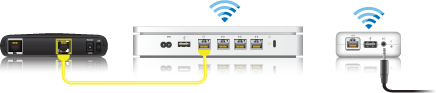
AirPort Express extends Wi-Fi network range and streams iTunes music simultaneously using Extended Network for AirPort Express with 802.11n, or legacy WDS with AirPort Express 802.11g from another Wi-Fi base station. Due to the overhead required for this configuration, you may expect AirPlay drop-outs such as intermittent loss of audio. |
|
How to Set It Up
|
One Moment Please
Thanks for rating this article
Read more http://support.apple.com/kb/HT4587