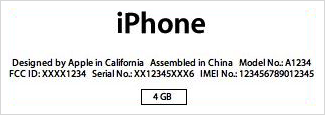Find the serial number and other information for your iPhone, iPad, and iPod touch
iOS devices
On most iOS devices, you can tap Settings > General > About to see your device's serial number, IMEI/MEID, and ICCID. If you're using iOS 6 or later, you can tap and hold on the number to use the copy option, then paste this information into Apple registration or support forms.
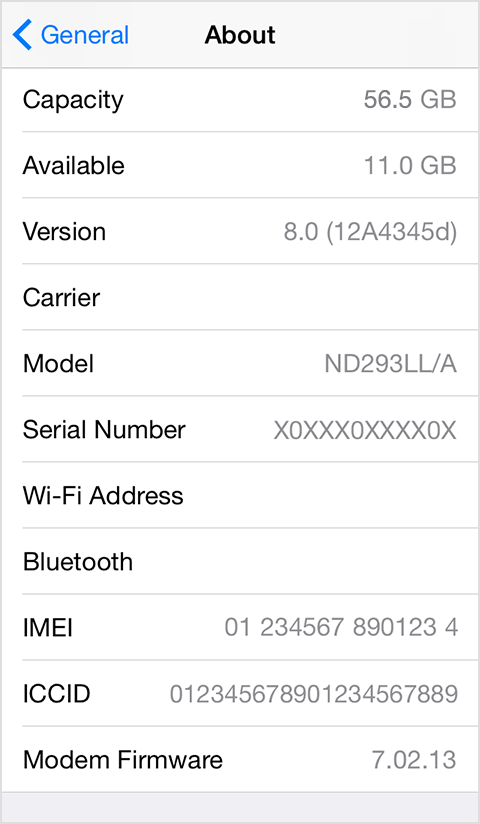
If you haven't yet set up your device, you can find the IMEI and ICCID by tapping the Info icon ![]() on the lower-right corner of the iOS setup assistant "Hello" screen.
on the lower-right corner of the iOS setup assistant "Hello" screen.
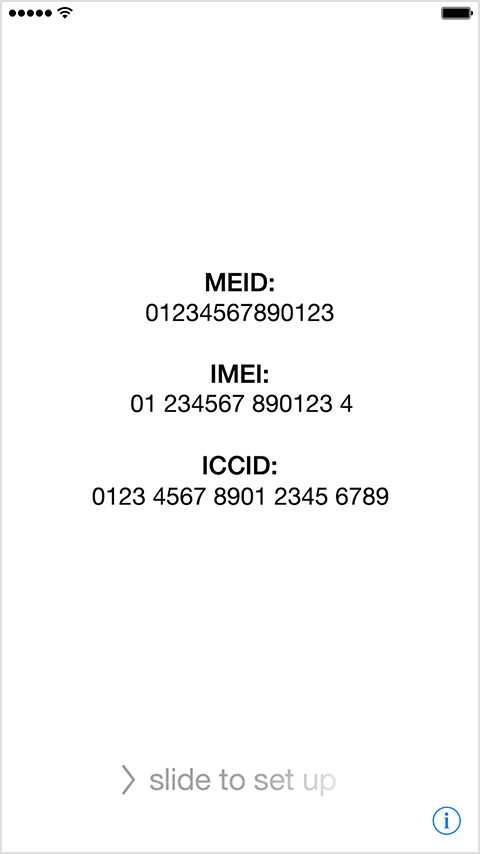
If you can't get to your About screen, use another option below based on the type of device you have.
- iPad and iPod touch
- iPhone 5 and later, iPhone 5S, iPhone 5C, iPhone 6, and iPhone 6 Plus
- iPhone 3G, iPhone 3GS, iPhone 4 (GSM model), and iPhone 4s
- Original iPhone
iPad and iPod touch
Find the serial number for your iPad and iPod touch engraved on the back of your device, near the bottom. If you have an iPad (cellular model), you'll also see the IMEI.
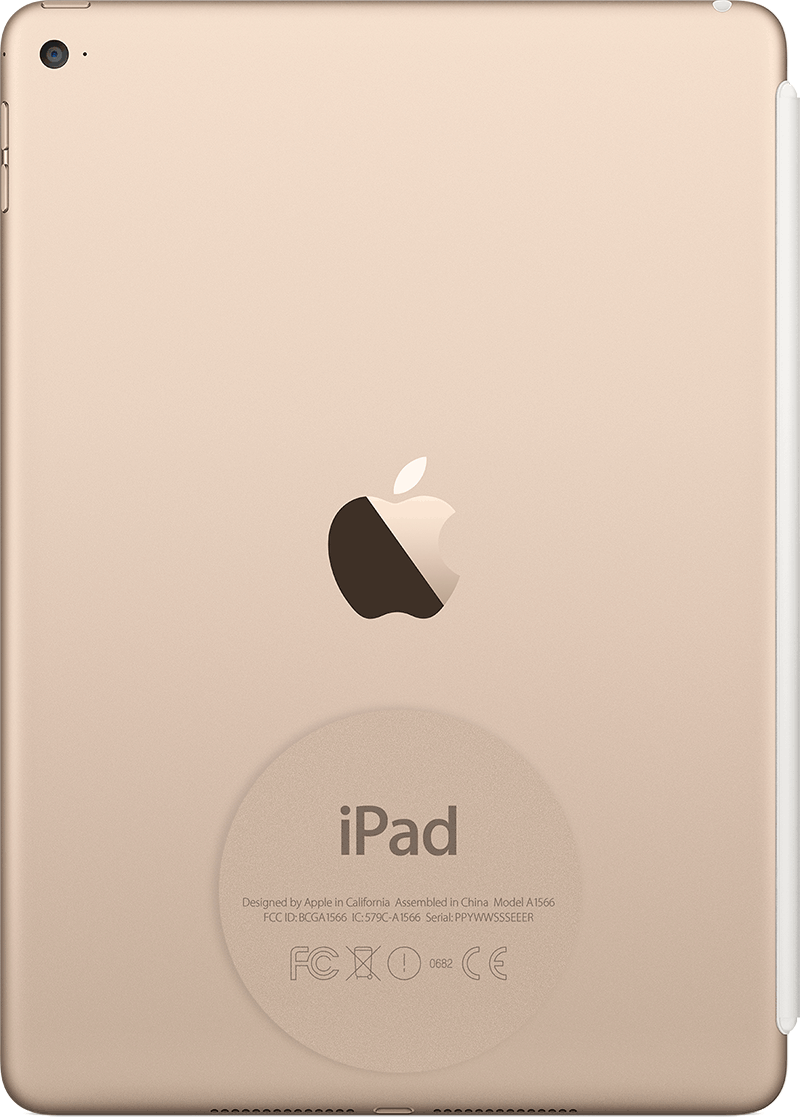
iPhone 5 and later, iPhone 5S, iPhone 5C, iPhone 6, and iPhone 6 Plus
Find the IMEI for your iPhone engraved on the back of your device, near the bottom. The MEID number is the first 14 digits of the IMEI.
Serial numbers are not engraved on the back of these devices.
iPhone 3G, iPhone 3GS, iPhone 4 (GSM model), and iPhone 4s
Remove the SIM tray to find the serial number and the IMEI/MEID. (The MEID number is the first 14 digits of the IMEI.)

Original iPhone
You can find the serial number and IMEI for your iPhone engraved on the back of your device.