See your purchase history in the iTunes Store
See your purchase history
- Open iTunes on your Mac or PC.
- Sign-in with the same Apple ID that you used to make your purchases.
If you use Family Sharing, you'll see what you bought using your Apple ID, but you won't see what other family members bought, unless you sign in using their Apple ID. - Click your name in the upper-right corner of the iTunes window.

- From the pop-up menu, select Account Info.
You might be prompted to enter your password again.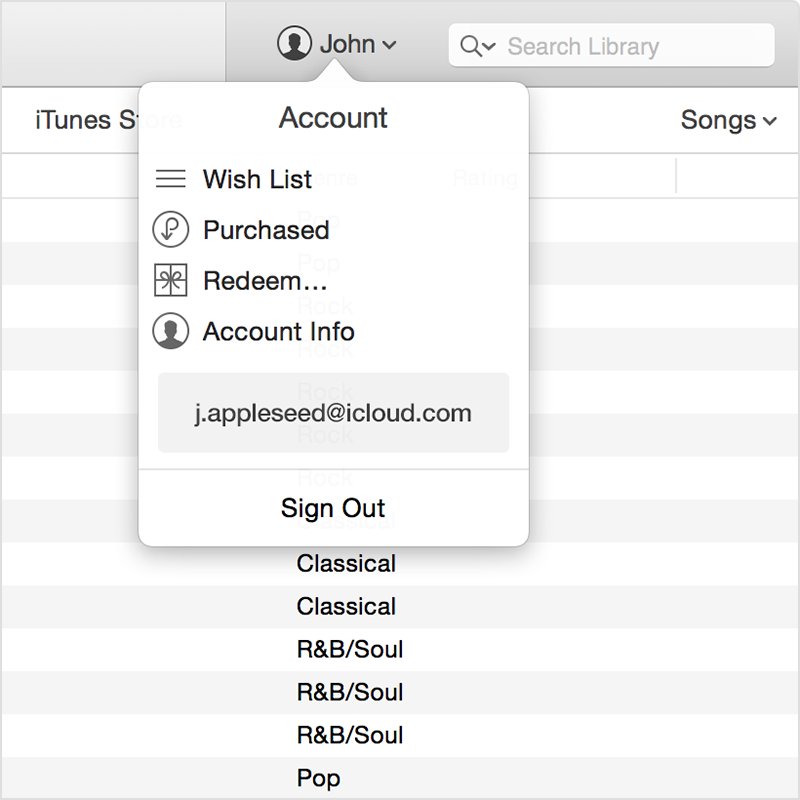
- Scroll down to Purchase History. Next to Most Recent Purchase: [date], click See All.
It might take a moment for your Purchase History to appear.
- To see the details of a purchase, click the arrow to the left of the order date. Your most recent purchases are first.
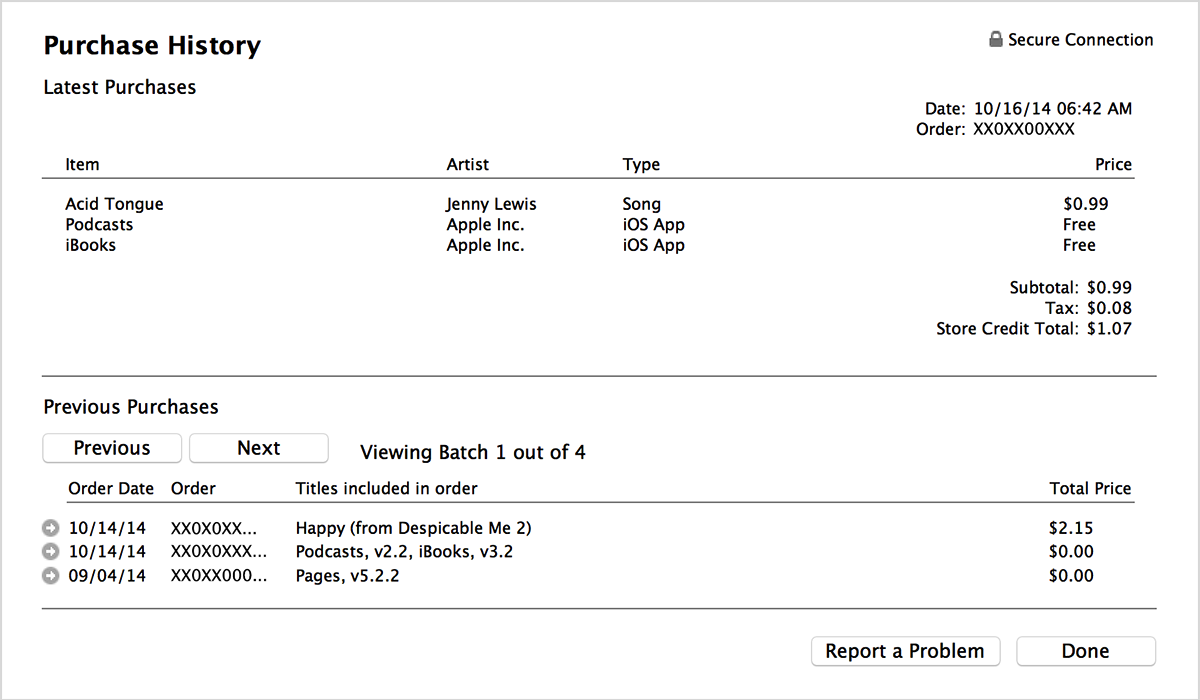
You'll see the date, time, and web order number in the top-right corner.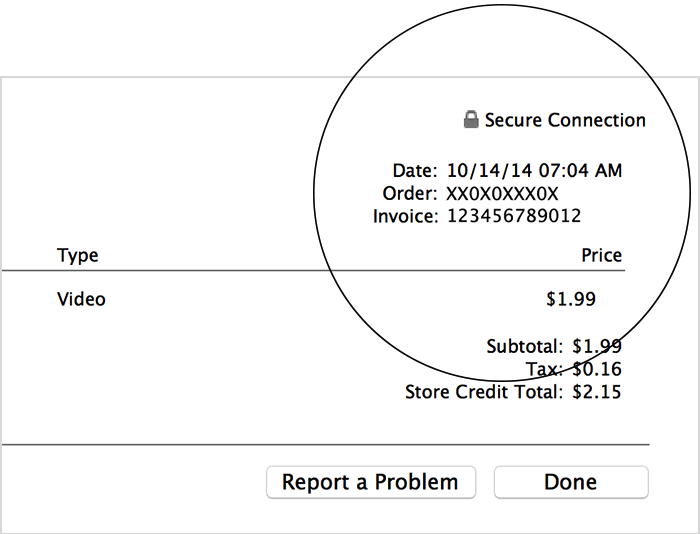
If you don't recognize a purchase, first check to see if it's one of these types of charges before contacting Apple.
If you don't see your purchase, it might be hidden. Learn how to hide or unhide items in your Purchase History.
If you can't find an item that you purchased in the iTunes Store within the last 90 days, report a problem. For older purchases, contact iTunes Store support and select Purchases, Billing, and Redemption.